
ayz1
Member-
Posts
452 -
Joined
-
Last visited
-
Days Won
12
Everything posted by ayz1
-
On the admin>products>pricing tab you can set the products tax status e.g you can show prices excluding or including VAT. You will ned to choose a suitable tax class as well.
-
Maybe consider setting up a 404 error page in the Advanced section of cPanel. You can add a message on it to tell the customer why they arrived there and what to do next. Eventually Google will flush all the old links out. Might save you a bit time.
-

Best Sellers & Featured Product help control and change
ayz1 replied to MKerr's topic in Technical Help
You can code these in. As an example if you visit the cubecart demo store at https://demo.cubecart.com/cc6/ and view the source code you will see the following html for the Best Sellers <div class="panel" id="box-popular"> <h3>Best Sellers</h3> <ol> <li><a href="https://demo.cubecart.com/cc6/tv-home-cinema/3d-tvs/sony-kdl-32hx753-3d-tv.html" title="Sony KDL-32HX753 3D TV">Sony KDL-32HX753 3D TV</a><br> <span class="old_price">£699.00</span> <span class="sale_price">£657.99</span> </li> <li><a href="https://demo.cubecart.com/cc6/su-b400s-tv-stand.html" title="SU-B400S TV Stand">SU-B400S TV Stand</a><br> £65.99 </li> <li><a href="https://demo.cubecart.com/cc6/3d-glasses-tdg-br200/w.html" title="3D Glasses TDG-BR200/W">3D Glasses TDG-BR200/W</a><br> <span class="old_price">£22.99</span> <span class="sale_price">£18.75</span> </li> </ol> </div> and for the On Sale products <div class="panel" id="box-sale_items"> <h3>On Sale</h3> <ul> <li> <a href="https://demo.cubecart.com/cc6/tv-home-cinema/3d-tvs/sony-kdl-32hx753-3d-tv.html" title="Sony KDL-32HX753 3D TV (Save £41.01)">Sony KDL-32HX753 3D TV</a><br> <span class="old_price">£699.00</span> <span class="sale_price">£657.99</span> </li> <li> <a href="https://demo.cubecart.com/cc6/3d-glasses-tdg-br200/w.html" title="3D Glasses TDG-BR200/W (Save £4.24)">3D Glasses TDG-BR200/W</a><br> <span class="old_price">£22.99</span> <span class="sale_price">£18.75</span> </li> </ul> </div> If you find the same in your store you could then edit the files in the foundation skins/foundation/templates/box.popular.php and skins/foundation/templates/box.sale_items.php and replace the code that is already there (everything below the *} with the html code for each of the two boxes. Then you can edit the products to suit your requirements. For the Featured product the code in the demo is <div class="panel" id="box-featured"> <h3>Featured Product</h3> <a class="th" href="https://demo.cubecart.com/cc6/tv-home-cinema/3d-tvs/sony-kdl-32hx753-3d-tv.html" title="Sony KDL-32HX753 3D TV"> <img src="https://demo.cubecart.com/cc6/images/cache/sony/KDL-32HX753/203840.200.jpeg" alt="Sony KDL-32HX753 3D TV"> </a> <h4><a href="https://demo.cubecart.com/cc6/tv-home-cinema/3d-tvs/sony-kdl-32hx753-3d-tv.html" title="Sony KDL-32HX753 3D TV">Sony KDL-32HX753 3D TV</a></h4> <span class="old_price">£699.00</span> <span class="sale_price">£657.99</span> </div> You can edit the skins/foundation/templates/box.featured.php file and replace with the copied html then edit to the product you wish to show. The latest products can be controlled by setting the specific product to show to either yes or no in admin on the Products General tab. There is a tick box to show in Latest Products or not. -

How to copy categories from old store to new store
ayz1 replied to med's topic in General Discussion
Copy the category and category_index tables over. -
Looks OK. In admin > Maintenance select the clear cache option and then click the submit button. If that doesn't work. Try deleting <!-- {if isset($category.image)} <div class="row"> <div class="small-12 columns"><img src="{$category.image}" alt="{$category.cat_name}" class="marg-bottom"></div> </div> {/if} --> I am assuming you are using the Foundation skin? Or have you renamed it? If so then you need to work in that folder.
-
You will need to find the file templates/content.category.php in your stores file manager. You can usually access this via something called cPanel which you have access to at http://bestvalueditems.com/cpanel. You should have been provided with a password and username by your webhost. Once you log in you will see an icon for file manager. Open this and locate the file in public_html/skins/foundation/templates/content.category.php. Click on the filename and then on the Edit icon/button. Change/Edit {if isset($category.image)} <div class="row"> <div class="small-12 columns"><img src="{$category.image}" alt="{$category.cat_name}" class="marg-bottom"></div> </div> {/if} to <!-- {if isset($category.image)} <div class="row"> <div class="small-12 columns"><img src="{$category.image}" alt="{$category.cat_name}" class="marg-bottom"></div> </div> {/if} --> Save the file.
-
Normally the menu works as I suggested in an earlier post. I can see now why that is not happening. Easiest option might be to look at using the Foundation skin. This will put the menu bar at the top and your current menu contents at the bottom. Then your top menu should auto generate as I suggested in an earlier post. Alternatively you would have to find a way of adding the menu to your existing skin. If this is your preferred option then it would be helpful to know what skin you are using.
-
Try adding a new category Productos2 do not add anything to the Parent Category. Add another new category e.g. Brand1 and set the parent category to Productos2. Now select a product and set its category to Brand1 and this should give you a new menu item Productos2 with a drop down menu of Brand1.
-
In admin add a new category and set the parent category to Productos.
-
To test if this is core code or skin related you could try changing the skin to a stock skin e.g. a clean version of foundation and see if you can replicate the problem. If you can it is core code issue and an update should resolve it if not then it is skin related and you would need to find out what in the skin code is causing the problem.
-
Replace all of that. Depending on how many products you have if you reload your page you may see the product you want as a featured product. View source then copy the code for your product. If you have a lot of products then amend the product code to the one you want. Your code may be slightly different depending on what skin you are using but the principle is the same.
-
You can hard code it in rather than have it auto generated. If you view source code you will see the html for the featured product between these opening and closing div tags. <div class="panel" id="box-featured"> <h3>Featured Product</h3> product code in here </div> Copy the code into the templates/box.featured.php file and change the code to the product you wish to feature replacing everything below the *}
-
Have you made any changes to your .htaccess file since you forced SSL? If not then the problem is likely to be in there.
-
Be much easier using an email on your domain e.g. [email protected] can you do that? You can set email accounts up in cPanel if you have access to it.
-
If the store is set to reduce stock when the order is placed then major issues will occur when a customer either presses the back button or decides to play about with the items in the basket. Seems to be much more stable to reduce stock when payment has been made.
-

[Resolved] Notes Displaying on User Account
ayz1 replied to Willyl's topic in Customising Look & Feel
Any Notes you add to the order Public Note Content box should show up when the customer is logged into their account and views the order. Is that what you are looking for? -

CubeCart 6.0.12 upgrade gives blank screen
ayz1 replied to bondimedical's topic in Install & Upgrade Support
Im no expert but you could try any of the following 1. Upload the zipped installation files for latest version of cubecart, unzip on server and try running the setup again 2. Install a backup of previous version then try update again 3. Contact support -
In the skins folder find file /templates/ccpower.php Change <p>eCommerce by <a href="http://www.cubecart.com">CubeCart</a></p> to <p>eCommerce by <a href="http://www.cubecart.com" target="_blank">CubeCart</a></p>
-
You can use https://www.easyspace.com/web-hosting/free-tools/one-click-installs to install Cubecart which should set everything up for you. Don't think there is a guide as such but there are some videos at https://vimeo.com/cubecart Maybe best to set up a store in a separate test folder first so you can play about with it and see what it can do. You will be given a basic front end that you can alter to your liking and an admin log in to handle orders, adding stock and store set up etc. If you get stuck search here or post for help.
-

Product Images Missing In Admin Picker/File Manager [Resolved]
ayz1 replied to thirtyottsixx's topic in Technical Help
As the images stopped showing when you added null to the filemanager table maybe try repairing the image_index table. Worth a try just to rule it out. It does seem to be a database problem of some kind. Have you done the upgrade yet? If not if it was me I would try that after making a store backup. If you have done the upgrade then sometimes following an upgrade the database doesn't update correctly. I've had this happen a couple of times. Had to get Al at Cubecart support to sort it out. -

Product Images Missing In Admin Picker/File Manager [Resolved]
ayz1 replied to thirtyottsixx's topic in Technical Help
Did you try and repair the table as I suggested? -

Product Images Missing In Admin Picker/File Manager [Resolved]
ayz1 replied to thirtyottsixx's topic in Technical Help
You can try going to the maintenance section in admin and click on the database tab. Select the filemanager table and then select Repair in the drop down list at the bottom of the page and then click on the Submit button. -

Product Images Missing In Admin Picker/File Manager [Resolved]
ayz1 replied to thirtyottsixx's topic in Technical Help
As far as I am aware the file list in the images tab is populated from the filemanager table. Have a look in that table to see if there is anything different with the four last entries you made e.g. any blank fields in the previous list or anything look odd? Also what version were you on before and after the move? -
Have a look at https://www.cubecart.com/extensions/payment-gateways/print-order-form If I understand correctly this may do what you require.
-

Product Images Missing In Admin Picker/File Manager [Resolved]
ayz1 replied to thirtyottsixx's topic in Technical Help
How did you transfer the website to the new server and how many rows do you have in the filemanager table?
