
8754
Member-
Posts
22 -
Joined
-
Last visited
Everything posted by 8754
-
Oh Dear! How will I be able to fix this?
-
Just to avoid any confusion, yes I did put in the admin_xxx from global.inc.php and the file names match in the file manager. A thing I noticed is that when I put in the old folder admin_xxx into the global.inc.php then I can log in, but the moment I fix the global.inc.php to reflect the newest upgrade admin folder then there is no way to login to the admin control panel, it just keeps throwing the warning.
-
Good day I installed v6.2.1 and experienced issues which bsmither kindly assisted me in fixing, but now I cannot log into the Admin Control Panel. It just keeps saying "Security Alert. Possible cross site request Forgery (CSRF), I did insert the admin_xxx but it still will not allow me to log in.
-
No, It's not that . It's because I'm petrified that I will do it wrong and I really, really don't have ANY technical know how, so I just like to be triple sure before I do anything. If you want to know how poor my tech knowledge is = it took me 13 hours to follow his simple, clear and concise instructions. Thank you for your advice and I will do it now (which for me means about an hours worth of work
-
Just to be sure of what you are saying. I must delete ALL the other admin files with the letters behind them (eg admin_whTkdd) I must ONLY KEEP the one I made NOW?. And nothing will go wrong when I do this?
-
OK, finally done as instructed but in a slightly different way. (It took me a while to figure it out, sorry) The "admin" folder would not upload onto the cPanel so I had to upload the whole zipped 6.2.1 and unzip it in the file manager. Then I renamed only the "admin" folder and moved it into the main admin folder and then re-did the exercise we did last night with changing the global.inc.php section to the new name for the uploaded admin file. And now........ It all works perfectly again! Manage hooks = has now moved itself to under the "Advanced", then "maintenance" then "Manage Hooks". The "Store Settings" > "Extra" now has: "General Data Protection Regulation", "marketing double opt in", "cookie compliance dialogue". (WHAT IS THIS? must I check those 2 blocks there?) AND......the pièce de résistance : There is a "CLEAR CACHE" button that works and I can place information and products on my website!!!! What a relief. Thank you! Thank You!! Thank You!!! I would NEVER have been able to fix it without your help.
-
ok, will do
-
No, manage Hooks is still in the same place and under the "extra" tab there is no GDPR either.
-
Now on the dashboard there is an additional "tab" saying quick tour, but no "cache" button
-
ok. done that must I now click on "save changes" ?
-
oh, ok, I see what you mean now. If I right click on the file with JUST global.inc.php and click view (as in ignore the ones with additional information such as numbers included). Yes, view works, do you want me to paste a view of what it shows when I click view?
-
yes, but there are about 10 of these files named the same, just the dates after them are different
-
ok, how do I do that? You will be editing: /public_html/includes/global.inc.php If encodings are not important to you because you will only be working with English or other Western languages, you can disable this dialog by clicking The above is what it says if I right click on it and then click on edit - is this correct
-
The files that are similar are: global.inc.php with a date and numbers but they are "text/x-generic" and cannot be opened
-
I have the file with the latest date, where will I find the /includes/global.inc.php file? If I ask the file manager to search for the file it doesn't find it
-
ok, I found it, under file manager it says as follows: admin_ (random numbers and letters) if this is them then there are 3 of them sorry and one just above them named simply "admin" with no underscore and no letters so all in all there is one "admin" folder and 3 "admin_ numbers and letters"
-
In Store overview = 6.2.1 cPanel = not sure what you mean here, I did a search for admin files and there are a few (mail/....admin , public/....admin)? Manage Hooks is listed in the navigation pane as follows: Settings - administrators - store settings - manage hooks Under the store settings - extra tab it is as follows: status, images, product options, product options matrix, additional categories, main stock level, product code, translations, redirect to cloned product details.
-
Nope, its not there, all the others are there just as you describe. what should I do? try to install the update again?
-
Thank you for your reply, I do understand what you are saying, I am now logged into the control panel and am on the "dashboard" page, but there is no "clear cache" button displayed. I have clicked on the other pages as well and none of them are displaying this button. I have been running my store on cc for 2 years now with absolutely 0 problems (it's an amazing product!). Unless I have misunderstood where I am to look for the "clear cache" button? I did go to the "maintenance" tab and clicked the clear cache there under the rebuild tab, but still nothing showing on the website.
-
Good day I have just updated to the latest version but now no changes I make on the Admin control panel will reflect on the website. E.g. I placed new text on the home page on the control panel, but it does not reflect on the website. I also tried to add a new product, it adds it on the control panel (but the google category i.e. home>plants>seeds, keeps disappearing) but it does not show the new product on the website. Is there a way to resolve this that does not involve inserting code as I am not remotely familiar with how or where to do this. Thank you.
