
Ausy
-
Posts
684 -
Joined
-
Last visited
Posts posted by Ausy
-
-
Have you tried the support centre and raise a ticket. https://support.cubecart.com/index.php?_m=t...s&_a=submit
I would be very suprised if you get no reply. Response is normally very good.
-
You can get red of the stock warnings by putting -1 in the Global stock warning setting in general settings. This would how ever disable it for all products.
-
-
Just tell those customers, and you can also put a notice on your website that if they have high security settings on IE they should add your Stores URL to their trusted sites. If they have enabled high security it should be easy for them to do this.
-
-
To backup your existing site you can download all the site files to your PC with your FTP client. Or do it via your control panel on your hosting account, depending on who you use there may be a facility to make backups. You also need to backup your database via phpmyadmin or via your CP. Once you have your site backed up you can make the upgrade. Instructions are included in the upgrade folder of the latest version of CubeCart you have downloaded. I have copied and pasted them below.
/////////////////////////////
// CubeCart 3.0.x to 3.0.18
// UPGRADE INSTRUCTIONS
/////////////////////////////
PLEASE TAKE A FULL BACKUP OF YOUR CURRENT SITE FILES AND
DATABASE DUMP BEFORE PROCEEDING WITH THE UPGRADE PROCESS
READ THIS DOCUMENT IN FULL BEFORE STARTING
+------------------------------------------------
| IF YOU ARE UPGRADING FROM 3.0.x - 3.0.18
+------------------------------------------------
a. Take a FULL backup of the database and site files.
b. Upload every file from the uploads folder over your existing files
with exception to the ones listed below:
includes/global.inc.php
install/
language/*/home.inc.php
c. You then need to run the upgrade.php scripts (if there are any). To
do this you need to know which version you were running previously.
Have a look in the /upgrade/scripts/ folder to see if there are any
relevant ones. If so start with the oldest one and copy it to the root
folder of your store. Run this file in your browser and follow the
on screen instructions. Repeat this process overwriting each upgrade.php
script at a time until there are no more.
e.g. http://www.example.com/store/upgrade.php
d. Your store should have been upgraded.
e. You may need to reapply any modifications you have made.
+------------------------------------------------
| Upgrade complete.
+------------------------------------------------
-
Its probably because the high internet security setting will not allow javascript which is what's required for it to work. As far as I know the standard setting for security is med-high and it should work fine for everyone that visits your store.
-
See if it works using ioncube
Go to includes/global.inc.php and change the line $glob['encoder'] = 'zend'; to $glob['encoder'] = 'ioncube';
-
You need the CC3 Config tool. Change the 1 to 0 where it says SSL
-
Hi, In CC4, there's the product review function with the stars etc...
Does anyone know where these are stored, and would it be possible for me to edit the time/date on them at all?
I need to add many product reviews to my site, however CC generates the date & time, and if I was to add them one after the other then the time ad date would be consecutive, which would look wrong.
It would take time but you could do it through php myAdmin, the reviews are stored in the CubeCart_reviews table. When you view that table you will see a column called 'time' with numbers like 1223199920, if you change these numbers it changes the date and time, I just tried it by changing 1223199920 to 1224199920 and it changed the date by 12 days

Someone else may have a better way.
-
-
also, is there a document on how to move a cubecart site ?
-
For the Username field try the same details as your merchant ID
-
PayPal Website Payment Pro works fine in version 4.2.3
Check to see if this file 'modules/altCheckout/PayPal_Pro/admin.php' is there. If so it could be a file permissions problem or incorrect path to the file.
-
Is this something that you want the customer to be able to select? If so you go into Admin, select Catalog - product options. Create an option called "setup charge", create two option values, one "yes" and the second one "no" then assign those options with what ever value you want to add or subtract to the product.
-
I wouldn't reinstall or do anything untill you hear from your host. Possibly they did something with the server or upgraded something that caused the error. Even if you want to change to ioncube (if its installed on your server) its only a matter of changing some code in the global.inc.php file
-
They don't have to creat an account, they can select that option. Do you mean you want to disable them actually filling in name and address details at checkout?
-
Looking at /admin/filemanager/upload.php here, those lines you have quoted are 51-54. Line 104 and 105 is below.
if (move_uploaded_file($_FILES['FCKeditor_File']['tmp_name'], $savefile)) { @chmod($savefile, 0644); -
How can I change the way my order recieved message goes out to central time zone. people think that they placed orders at 5:30 am when they placed them at 11:30 pm.
Why the grumpy face, Admin General settings, Time and Date. You will find you can offset the time there.
-
You will have to contact support http://www.cubecart.com/contact-us
Please note their opening times, you can raise a sales ticket and you should get a response
-
If you contact one of the modders there I am sure they can help.
-
-
You could have just edited it within admin - languages - en - front end phrases :ninja2:
-
No I dont think so, maybe someone else will know. I would change to a host that fully supports your software.

Download CubeCart 4.2.2
in Install & Upgrade Support
Posted
You can only download the latest version from your control panel but in the post listed below is a file with all the changes from 4.2.2 to 4.2.3 which may help.
http://forums.cubecart.com/index.php?showtopic=35225