
leeofaccy
-
Posts
276 -
Joined
-
Last visited
Posts posted by leeofaccy
-
-
Hi Vikki
I see what you mean. I PM'd you to send the images but I got them off your site and uploaded them to a test site my end and they seem to be fine. The leggings pic on yours looks wider than the dress. Did you rebuild both thumbnails when you re-uploaded your images?
-
Hi Vikki
Having looked at your site again, I have found quite a few problems. I don't know your level so I will try and explain it as thoroughly as I can, so sorry if it sounds like I might be telling you things you already know about.
Firstly, BACK UP YOUR SITE!
Next I will start with the images. When you set your thumbnail size in Admin to 128px, that is how wide or high the image will be set, depending on the shape of your pic. If your original (Larger) images are not the same size in width & height there will be gaps or height differences between your images. For example, your image of the leggings is 126px wide x 128px high and your dress image is 128px wide x 123px high (Thumbnail size), so you have a gap/height difference of 5px. If your dress image was same height as the leggings image there would be no difference. I would suggest resizing your images to all the same size, to the size you want to display in View Product for example. Set your thumbnail size to 128px or whatever you choose. Upload them through Upload Images in Admin panel and it will create the thumbs you set i.e. 128px.
Next, I would suggest either deleting the imagecrop style and imagecrop img style or simply just take out the values. Next, delete the height value in div.latestProds, all found in layout.css.
Hope that helps

Lee
-
I have managed to solve the above post. Thanks to all that took time to look.
Lee
-
Hi
The issue lies in div.latestProds and I think in .imagecrop and .imagecrop img in your layout.css. The width is set at 128px which is maybe narrower than you have your thumbnails set at. Also on imagecrop img there is a margin-left set to -25%, which will pull your image over to the left. There is also a height issue which I think you will need to edit the .imagecrop style, which has a height of 196px. I can see a gap on the pink dress once the image has been made bigger.
If you change your thumbnail size, don't forget to Rebuild your thumbnails under the Maintainance tab in your Admin Panel, it just eliminates any other problems which can sometimes occur when you change the size.
Lee
-
I have noticed that when you set some of the shipping modules, like Free Shipping, for example, where you can set a minimum order amount to qualify for free shipping, it is set from the Subtotal.
Therefore if you have Tax included in your product price, you have to work out the product price minus the tax to get the subtotal.
The problem I have is I use Discount Coupons on my site sometimes. When a customer qualifies for free shipping and enters the discount code, it takes the Subtotal under the amount I set to qualify.
For example:
I set my min subtotal to £100 to qualify for Free Shipping
Product 1 sells for £119.99 inc VAT (Subtotal is £102.12 ex VAT) = QUALIFIES
Enter discount code with a value of £5 and this takes it under the £100 I set.
I need to be able to hard code it so the Subtotal adds the Discount back on (In the shipping module), to qualify, otherwise customers who qualify for extra discount are actually getting penalized as they won't qualify for free shipping unless they spend over the subtotal price and more than the coupon value added together. I have tried changing some values in calc.php, but with no success. I am not too hot with coding and not sure if I need to change something on an include file somewhere aswell.
If anyone with a bit of code knowledge can help me, that would be great

Cheers
Lee
-
Are you using the Card Capture module to manually take credit card payments? If so, there is a setting Require CVV Security Code: in the module.
In your Admin Panel click Payment Methods under the Module tab. Next, click the Card Capture link or Configure next to it and there you will see the options for CVV etc. Change them to what you need then click the Edit Config button at the bottom.
Hope that helps.
Lee
-
You will need to make some changes in your layout.css file. Find div.latestProds and try changing the width to 24% for 4 accross or about 31% for 3 accross. You might want to change some other values to suit look of your site.
-
Go to View Products in Admin Panel and click Edit. Scroll to bottom and under the Specific Product Meta Data tab you should see where you can add the following....
Custom SEO URL:
Browser Title:
Meta Description:
Meta Keywords:
-
Nice one :(
-
Looks ok so I'm sorry I can't be of any help. Might it be something in the settings of your dedicated SSL?
-
You haven't got an index.php on the end of anything in the settings have you?
It seems like you are either a / missing somewhere or you have put index.php somewhere in the settings. Its a bit difficult without seeing your settings.
PS It might be a good idea to clear your cache before testing.
-
There should be one in front as well. It should look like this /bacioboutiqueclothing.com/
-
Have you got a / after your domain name in HTTPS Root Relative Path: eg /bacioboutiqueclothing.com/?
If not, you should have.
-
Having a similar problem here.
If you put more than one item in the basket, you can remove one (even if it does have and characters like ' or ! in the product description), in the orders section in the Admin Panel. I put 2 products on to test, one with and one without special characters. I then removed the one with some brackets (). But, I have also noticed that when you do remove an item or change the amounts that the totals stay the same. For example; If one of the items is say £5.99 and the other is £3.99 the Grand Total is £9.98. If I take away the item worth £5.99 and click Edit Order the Grand Total stays at £9.98. If I change the amount of the £3.99 item to 2 and Edit Order, that doesn't change either.
It looks like you have to change everything manually, unfortunately, unless I'm missing something?? Maybe the CC boffins can have a look and fix it!!
-
Hi
Try changing your HTTPS Root Relative Path: to /wallstickz.com/
and your
HTTPS Absolute URL: to https://www.wallstickz.com
To test if your SSL certificate is working change the protocol in the address bar from http to https. https://www.wallstickz.com/ and press return. Hopefully it will return a secure page with the padlock.
-
I had a look on your store and could see the problem. I then went on my store and for some reason mine started to do it!! I know before today it was ok, but I went into Admin panel and tried changing the value of the Hide prices until customer has logged in? in General Settings to see if it was that. I'm still not sure if it was or not, but that is when my store started doing the same thing. It was still doing it when I changed it back. I then looked on my server and had a couple of things on there that I have never seen.....Resource id# (and a number). I deleted them both and checked my store again and it is now fine.
Have a look on your server to see if theres one or more of these files and try deleting them AFTER BACKING UP YOUR STORE JUST IN CASE.
Further Note:
I tried changing the setting again to Hide Prices until customer has logged in and the same thing has happened again, where it doesn't update the basket, but I haven't got any Resource id# files on the server. Now when I am logged in, then click on an item in Latest Products on homepage, my login name goes away, instead of keeping me logged in. Strange!.
-
Probably cleared cache.
-
Hi
As a basic way of doing this for the View Product Page, is to open skins/YOUR_SKIN/styleTemplates/content/viewProd.tpl and find this line
<div style="text-align: center;"><img src="{IMG_SRC}" alt="{TXT_PRODTITLE}" border="0" title="{TXT_PRODTITLE}" /></div>and change the border="0" to ="1" for example. Same for Latest Products found at skins/YOUR_SKIN/styleTemplates/content/index.tpl. Find this line
<a href="index.php?_a=viewProd&productId={VAL_PRODUCT_ID}"><img src="{VAL_IMG_SRC}" alt="{VAL_PRODUCT_NAME}" border="0" title="{VAL_PRODUCT_NAME}" /></a>Change the border value on this line too. For a better result you could create a new style in layout.css, called div.latestProds img and style the border to better suite your site. For example
div.latestProds img { border: 1px dotted #000000; padding: 5px; }Would give you a 1px dotted black border with 5px of padding on the image. You would also have to make a new style for the View Product page and apply it to the image with class="YOUR_STYLE". For example if you created a style on layout.css called viewProdImg, the code you would need is
<div style="text-align: center;"><img class="viewProdImg" src="{IMG_SRC}" alt="{TXT_PRODTITLE}" title="{TXT_PRODTITLE}" /></div> -
You will have to re-enable SQL Caching in the General Settings in the Admin panel, then go to Rebuild and Recount and hit the Clear Cache button.
-
Go to Add Category in Admin panel, put your category name at the top, then in Category Level where it says Top Level, click the drop-down and select Furniture or whatever.
Lee
ps. Sorry, only looked at the site after writing my post and I don't think that is the answer you are after :homestar:
-
Open your store with your FTP client and browse to public_html/store or whatever folder your store is in if it isn't just in public_html/skins/Carreta-Bright/styleImages/nophoto.gif.
Just click the styleImages folder and the contents should be in the next column. Here is a screen shot, I use Fire FTP so yours may look slightly different.
Hope that helps
Lee
p.s. I'm presuming you use the Carreta_Bright skin if it is the purple flower.
-
<div class="Title"><h1>Welcome</h1></div>
<p><p>Congratulations. It is now possible to start populating your store inventory. <br />
<br />
This message can be edited with the <strong><span style="color: red;">Rich</span> <span style="color: blue;">Text</span> <span style="color: green;">Editor</span></strong> which can be used to add vibrant content to help sell your products. This can be found on the admin side of your store under <i>Documents</i> » <i>Homepage</i>.</p></p>
</div>
This should read...
<p>Congratulations. It is now possible to start populating your store inventory.<br />
<br />
This message can be edited with the <strong><span style="color: red;">Rich</span> <span style="color: blue;">Text</span> <span style="color: green;">Editor</span></strong> which can be used to add vibrant content to help sell your products. This can be found on the admin side of your store under <i>Documents</i> » <i>Homepage</i>.</p>
-
Hi
You will find it at /skins/YOUR_SKIN/styleImages/nophoto.gif
-
I enabled Free Shipping, disabled the others, to test something. Then I disabled Free Shipping, enabled Flat Rate shipping and set it to $5.00. Cart still reports "Shipping: N/A." Tried enabling Per Item instead, still says "Shipping: N/A"
Are you logged in when you view the order? It shows Shipping: N/A if you add product to basket, then view basket and you haven't logged in. Try logging in.
Hope that helps.

Deleting Catergories
in Technical Help
Posted
Have you tried clearing your cache? AdminPanel/Maintenance/Rebuild & Recount/Clear cache