
markscarts
Member-
Posts
2,486 -
Joined
-
Last visited
-
Days Won
1
Everything posted by markscarts
-
I've done something similar with the Classic skin, http://littleangelsfashion.com/ and with the Legend skin at http://cc3.biz/ I like to create a new i.d. selector in layout.css, you could call it #navBar, and set styles for it there. Then, code the bar into a division below your header, like: <div id="navBar"> <anchor link>text</a> | <anchor link>text</a> | <anchor link>text</a> | </div> etc., of course I just put the {SITE_DOCS} in there and aligned to the right or centered . . . :rolly:
-
James, what images are you trying to replace? or move? Do you have a clear idea of what effect you're seeking, or are you just experimenting and trying to learn? Here is a killer-based skin I'm developing now, mostly just by changing around some background images at this point: http://allservico.com/skinTest/ As I wrote earlier, I'm not sure exactly what you are asking, and I'm not clear on what you are trying to do. I don't use WYSIWIG programs, so I can't help you there.
-
Go to ACP, check Currencies, set GBP to value of 1.00 and adjust the values of other currencies you wish to use in relation to GBP.
-
That is the correct directory to send your images by FTP. If you go to a product and assign an image to it manually, CubeCart should make a thumbnail automatically. You can have the most control over your thumbnails by creating them on your PC, naming them thumb_original_image_name.ext and uploading to images/uploads/thumbs/ directory.
-
The file is: your_store/language/your_lang/home.inc.php
-
Thanx Goob, Got bof'em! :rolleyes:
-
Hey Goober, I don't find a "buy" "Add to cart" or "Download" link for that mod at your site. Also, I need to purchase the usergroup mod - is the site functioning for all that? If not, please PM instructions :)
-
That is EXACTLY what I meant when I wrote: Sorry I wasn't clearer; as mentioned I didn't even try to track down the issue - not worth it, as the code is "illegal" and not cross-browser effective anyway :)
-
If I use that pic, I would increase the canvas width so that the border would be same size as boxes above, and then use different font and remake the wording. But there are more pressing issues at present. I appreciate the positive critiques - it may motivate me to work on the skin and finish the option 2 mod today :)
-
benison, the answer to most of your questios is no. That is my opinion, but you can open a customer service help ticket and get your answer from the developer, Alistair Brookbank. You want to pay one license fee, then use CubeCartâ„¢ on multiple installations in subdomains, and offer it renamed as Ecom Lite as a solution to your customers with copyright already removed - all under one license key? Somebody shoot me if I'm wrong, but I would think the answer is not "no" but rather "Hell, NO" :)
-
I noticed this when trying to apply scrollbar colors to match a skin - I could not make it work. I didn't care enough to track it down, but I figure that either IE no longer parses it (I'm using v6 sp2), or DOC tag version(s) used by CC cause the browsers to ignore it. I know that the only browsers that formerly recognized it were IE 5.5 and Konqueror. According to W3C, That is probably why it doesn't work in CubeCartâ„¢ stylesheets :)
-
Very easy . . . In styleTemplates/global/index.tpl, FIND: {CURRENCY} REPLACE with: <!-- {CURRENCY} --> FIND: {LANGUAGE} REPLACE with: <!-- {LANGUAGE} -->
-
How did you change CSS? personally, I prefer: a:link image, a:visited image, a:hover image, a:active image { Â Â border-color:black; } a:link img, a:visited img, a:hover img, a:active img { Â Â border-color:black; } Should work with all browsers a:link image { border: none; } B)
-
Thanks theorbo! My only support @ jen, thanx, and it is good to laugh it is my honor to be the source of it I like to see that big cart get filled up (test and see by adding a bunch of prods) and the big size keeps it even with the latest prods box . . . Actually, the skin has two options that come with it. When downloaded, all boxes are on the left side. Mod option included in download: Latest prods top center and big cart, like on my site. Other mod option included: 3 across random prod table and shopping cart reduced to two lines and a button in the header But, the last has not been added to the download yet. Like all the other tasks here, it is a matter of time Thanks all, and I still like the store in its present form, but you never know when I may find time and inclination to change it. :P
-

Shipping needs at least a few explanations
markscarts replied to jerseyjoe's topic in Technical Help
@ jeseyjoe, I believe that all the various configurations are meant to lend more flexibility to shipping modules in CubeCart - if they all worked! Shipping is like everything else, there is no published documentation, but the "by weight" module was easy enough for me after a few tries. The "By Weight" module stands alone. It is not connected to any particular method, like UPS. If you are going to use UPS, you can just stick with the UPS module and do not enable shipping "By Weight." For shipping by weight to work, all the following must be true: 1. All products have a weight value attached to them. 2. If you use a zone, you must fill out all fields; i.e., 1st Class, 2nd Class, etc. 3. Country code(s) must be uppercase and comma separated with no spaces in the string. 4. Your weight unit is set in ACP (pounds, kilograms). 5. You set the ship-by-weight rates as follows: up_to_this_weight_unit:charge_this_amount,up_to_this_weight_unit:charge_this_amo unt,up_to_this_weight_unit:charge_this_amount,up_to_this_weight_unit:charge_this_ amount, Example . . . 1:1.29,2:2.45,3:4.67, Would mean up to one pound charge $1.29, up to 2 pounds charge $2.45, etc. Hope this helps :sourcerer: -
Shucks Maybe I should have a poll to see how many people hate my secure shopping logo Sorry guys, I like the color that it adds, and I like the fact that it screams off the page at you. May make a buyer feel a little more secure in using credit cards online - or not. How many think the secure shopping image would turn away customers? :sourcerer:
-
Dunkirk, you are very welcome. Sorry I can't help much more for free just now, I'm very busy, but keep plugging at it - you'll figure it out. There are many others here, too, who are very helpful. GTH Mark
-
Dunkirk, answered your question in detail in the skins forum. Once you get everything looking the way you want it, copy the code you added to index.tpl and tweaked, then paste it into global/cart.tpl so your cart page header will look the same . . .
-
Here you go: topHeader.gif = Killer skin. Try this method: 1. Create a folder named "banners": skins/Killer/styleImages/banners 2. Put your image there, we'll call it banner.gif in this example. 3. Look in styleSheets/layout.css, and under the i.d. selector #topHeader, find this line: height: 96px; paste this line beneath it: position:relative; 4. OPEN styleTemplates/global/index.tpl FIND: <div id="topHeader"> <div id="sessionBox"> <div style="padding: 15px 8px 15px 15px; margin: 0px;"> {SEARCH_FORM} {SESSION} </div> </div> </div> REPLACE WITH: <div id="topHeader"> <div id="sessionBox"> <div style="padding: 15px 8px 15px 15px; margin: 0px;"> {SEARCH_FORM} {SESSION} </div> </div> <div style="position:relative;top:Xpx;left:XXXpx;text-align:left;"> <image src="skins/{VAL_SKIN}/styleImages/banners/banner.gif" style="width:XXpx;height:XXpx;align:right" alt=""> </div> </div> 5. NOW EDIT the code you just pasted: Change top:Xpx; Replace X with the numeral 0 to have the top of your banner even with the top of CC logo and search box. Or put a positive number here to lower the banner, or a negative number to raise it higher. You must replace the X or code will not work. Change left:XXXpx; This XXX must be replaced with a number larger than the width of your logo.The CC logo is 174px and this number set at 200px looks pretty good with it. A lower value will move your banner to the left; a higher value will move it to the right. You must replace the XXX or code will not work. Change banner.gif to the name of your image. Change width:XXpx; to the actual width of your image. Change height:XXpx; to the actual height of your image. Optional - Change alt="" by giving a description of your image between the quotation marks. Image descriptions in alt tags are read by search engine robots.
-
Again, YES, it is OK to remove the logo and replace it. Just do not remove "Powered by . . . " in web browser title bar and page footer, nor "Copyright info" in page footer." I suggest you read tutorial. Note that stylesheets are used to specify background images and CC uses this method to insert stock logo. If you want banners plus background plus logo in the same area (element, division, cell, etc.) of the page, you cannot specify extras in layout.css . . . you need to code in HTML on global/index.tpl However, if just replacing the logo, easy instruction are included in the tutorial :sourcerer:
-
Excellent overview, convict! Thank you for taking time with a very good explanation :wub:
-
1. Where to put it . . . You're saying you want to leave the CC logo and put an image next to it? You should code it into global/index.tpl and cart/index.tpl, usually into the topHeader division. You can put it in the styleImages/backgrounds folder, or you can create a new folder in styleImages called "banners" and put it there. When you call it in the template, use a url like: "skins/{VAL_SKIN}/styleImages/backgrounds/your_image.img" 2. What to call it . . . You can name it most anything.gif 3. Are you aware that you can remove the CC logo without registering? You must leave the copyright notice at footer, and leave the "Powered by CubeCart" messages, but you can remove that logo and replace it with your own. I have a tutorial in the downloads section that will guide you in this: A Visual Guide to Customizing Your CubeCartâ„¢ Header Or you can view it online here: http://cc3.biz/extras/changeLogo.pdf
-
Estelle is right - and the same goes for subcategories, as you may learn when setting up the store. For more information on fixing these issues, see the tutorial in the Downloads section.
-
That IPN checklist was written with 3.0.2 through 3.0.4 in mind - which was written in bold in the description for the tutorial. I have now also placed a warning in red . . . The patches referred to are not needed in 3.0.5 so the first section of the checklist, installing patches, does not apply to 3.0.5. As far as I know, the second two sections of the checklist, "At the PayPalâ„¢ Site" and "In Your Store ACP (Admin Control Panel)" are still applicable. If anyone's experience suggests that something else needs to be added to the checklist, please PM me. I will be updating the file soon to apply to the newest release as well as the older ones. It is of note that you do not need PayPal Pro, and you do not need to enable the other two PayPal gateways to use IPN! All the settings are in the first PayPal gateway listed in your ACP - the one called PayPal Standard & IPN
-
Hi, I find it very difficult to understand your question(s). If you want to study how the images work, look at the page, look at layout.css, and look at the images themselves. <your_store>/skins/<your_skin>/styleImages/ <your_store>/skins/<your_skin>/styleImages/icons/ <your_store>/skins/<your_skin>/styleImages/backgrounds Open the images in Paint Shop Pro or any other image editor you should choose, and study the size, shape and color. Look at where the images are called in the stylesheets and what's being done with them on the page. TIP: Don't make changes to any of your stock skins! Make a copy of the skin folder of your choice, say, on the desktop of your PC. Then, rename the skin folder to "MySkin" or whatever. Upload "MySkin" to the directory <your_store>/skins/, then you will be able to choose "MySkin" in the ACP dropdown for choice of skins. Make all your changes to "MySkin" and leave the stock skins alone, so you'll have original, non-corrupted files to go back to if necessary! Having written all that, what you need to do is look at the images, look at the stylesheets, look at the page, and decide what you wish to do. Change images, styles, etc. in your "MySkin" and check out the effects on your store. :mellow:
