
markscarts
-
Posts
2,486 -
Joined
-
Last visited
-
Days Won
1
Posts posted by markscarts
-
-
could be browser dependent, also I write valid html code and keep things cross-browser compliant.

Anyway, you are in the right direction as I advised above.
Specifically, the element where the fix is needed is a division with id="topHeader"
Set a minimum width, in pixels, using the min-width: xxpx; under the topHeader id selector as you have described. This works for all the good browsers.
Setting a static width as you suggested works "OK" for IE, since IE does not understand the min-width property, but IE does treat "width" as though it means "min-width" - thus in IE using your method does not hurt the liquid width of Killer in IE.
For good cross-browser compatibility, there are a couple ways to go with this.
First, use the "min-width" in topHeader css as this is valid css and used by all browsers except IE.
Second, you have a choice - you can exploit some IE quirks to work in the "width" setting for just IE, or you can use an invisible gif to "prop" open the division for IE in the actual template file.
Here is an easy answer, using the first choice, to trick the browsers in layout.css . . .
#topHeader {
min-width: 385px;
//width: 385px;
}
The first line is valid css meant to do exactly what you are asking about, the second line is commented out with the double slashes, so all browsers ignore it - except IE. IE ignores the comment marks and uses width setting. IE cannot interpret min-width as it should, but IE treats "width" as though it were "min-width"
This method is preferred to the one you suggest:
#topHeader {
width: 385px;
}
Because to all browsers that honor valid css that code means no more liquid width for the topHeader, it is both minimum and maximum 385px exactly.
There is another way of adding extra styles for IE, and again the "propping open" method, but enough said.
-
CubeCart ships with fckeditor 2.0
To solve the FF dies problem, upgrade the fckeditor
Go to http://cubecart.org and look for the upgrade listed under CC3 Free mods
-
Actually that is true of the categories, Robert, but not the doc id's
 can be cconfusing, I know
can be cconfusing, I knowThe site docs by default CubeCart code are listed alphabetically. You want to list them bu doc_id
OPEN includes/boxes/siteDocs.inc.php
FIND around line 37:
$results = $db->select("SELECT doc_id, doc_name FROM ".$glob['dbprefix']."CubeCart_docs ORDER BY doc_name ASC");
CHANGE TO
$results = $db->select("SELECT doc_id, doc_name FROM ".$glob['dbprefix']."CubeCart_docs ORDER BY doc_id ASC");
-
Robert has posted again a solution for alphabetizing cats, I will post again the solution for placing them as you want them.
I agree with subten that commercial mods are worthwhile, depending on how much you value your own time and how skillful you are at making your own mods. I purchase mods regularly, and I am not wealthy. But, there is always a way to do it yourself.
If you want to change the order to have them appear in a specific order that you set, then you only need to understand that they are listed by cat id order in CubeCart - if you do not apply any of the alphabetizing mods.
To re-arrange the order listed, you only need to change the id for the cats.
Use phpMyAdmin to edit your database. Browse the table, CubeCart_categories and look for the cat_id column. Change the numbers to reflect the order you desire. Your categories are displayed according to this numerical order.
So you see, changing to a custom order is not difficult. However, it requires that you fiddle directly with the mySQL database. Be sure to backup the database before doing this, as you and only you will be responsible for any loss of data.
Please note that this solution HAS been posted before in these forums, by me and others, and could be found with a little digging through search returns.
Also, note that the mod mentioned above by subten allows easy sorting through admin screens, as well as sorting product listings, etc. and is a very robust program for little money, IMO. I have no interest in selling it and am not really pushing it, except that some people are fearful of fiddling with the database and admittedly, making mistakes with the database can create more problems.
Hope this helps,
Mark
-
You're welcome :D
-
There is a commercial mod for this, it is the cat's meow, just search google for "advanced expanding category links"
Other options would be to go to includes/viewCat.inc.php file and change the database query to pull up subcats. Search the internet for some javascript menu and integrate it with CubeCart, etc. Searching this forum might help as their have been lots of people wanting this and trying different solutions I think.
-
Wrong forum. Please ask this at .org forum, and browse that forum, or contact a third-party provider directly to discuss this.
-
You can try by opening skins/Killer/styleTemplates/global/index.tpl and look for the table that controls middle content. If the table cell <td> that controls middle content has a width="100%" then change it to a fixed width in pixels, i.e., width="500"
Once you have worked out how to do this the way you want it in index.tpl, make the similar change to cart.tpl
BTW, some of us who write mods give instructions pertinent to all three stock skins, and in my opinion, all mods/tutorials should do this :)
-
You're right, border looks like crap ~ it is because of the crap browser, Internet Explorer

I know you are an IE user because you posted this problem as if there were a prob with the site. There is not. Just look in any other browser. IE is not smart enough to show it properly. This is what coders call an IE rendering issue.
As a suggestion, find the element containing that border in the stylesheet, and add position: relative; to the style for that element. Please try that, and post the results here so we'll know if this is on the mark.
-
Scott,
I covered much of this IN DEPTH in your topic #4071 at cubecart.org many weeks ago. You NEVER responded in that topic, and now you are asking the same questions all over again in .com and .org forums.
Why should anyone bother answering this again?


ADDENDUM: At least once every couple of weeks, I am hired to spend hours cleaning up Frontpage-generated code to make it valid - or just to even make it work. In fact, I worked until 2 am this morning doing just that for vectortechs.com/store
Using wysiwyg editors is not usually a good idea; using Frontpage is never a good idea IMHO.
What I would like to see is a frontpage-made site that passes validation. That would be something to see.
-
This is what I see at midwest skate supply:
www.midwestskatesupply.com
and sd_zakaz doesn't even ATTEMPT to give a link.
Good luck with your troubles ;)
-
There are three ways to code css,
• exterior stylesheet which we have in layout.css and style.css,
• local styles which goes into the head of document (i.e., between the <head> and </head> tags in global/index.tpl), and
• inline style which goes right into the line in the body of the document
I'll cover two of these here, first exterior stylesheet method would be to add a class to the link anchor tags and add the class selector styles into the style.css file.
<a href="your_link_path"> becomes <a href="your_link_path" class="className">
Then add in style.css file,
.className {
text-decoration: none;
color: #000000;
font-family: Arial;
font-weight: bold;
font-style: normal;
font-size: 10px;
background-color: #CACACA;
text-transformation: uppercase;
}
I have listed a bunch of properties as you can see, there is a lot of control with css, you would decide which properties to use, etc. text-decoration: none; will remove the underline.
The inline styles method would be done in the file where your links are actually coded, for instance if the code is in content/index.tpl then you could add styles to the link right there, like this:
<a href="your_link_path">
becomes
<a href="your_link_path" style="text-decoration: none; color: #000000; font-family: Arial; font-weight: bold; font-style: normal; font-size: 10px; background-color: #CACACA; text-transformation: uppercase;">
-
you'e welcome :w00t:
-
H = "heading"
H1 = top heading of document
H2 = second level sub-heading
H3 = 3rd level subheading
so on through h6
-----------
It is important to use common sense here. "pasting hx tags" into your html means nothing to a search engine or to anyone else.
Use the heading tags logically, if you want to use them.
For example, you could open each file in styleTemplates/content/ and in each one, replace <span class="txtContentTitle"> with <h2> (don't forget to also replace the </span> with </h2>)
Next, go to your stylesheet and replace .txtContentTitle with .h2
If you can figure this out, you might want to re-style box titles as h3 as well, etc. etc.
It is the height of folly to think that just willy-nilly putting a certain html tag into a document will help your search results. It is better to learn about the proper use of clean code than to worry about search results, especially if the things you latch onto turn out to be a waste of time and effort due to improper usage.
Sorry if it sounds like a lecture, but it often seems that far too many people are worried about the wrong thing. :w00t:
-
OK smartie

I would suggest you read some pinned posts. Especially the one in all caps that has suggestions on providing enough info for some of us volunteers to be able to help you, instead of just reading your cryptic posts and playing detective.
-
Well, I am seeing the button perfectly at http://www.mattscanvas.co.uk/
Of course, you have the default blue border that goes around image links, and which looks ugly IMO.
Replace the code above with this code, which is valid and will look better, too:
<!-- BEGIN: categories --> <div class="boxTitleLeft">{LANG_CATEGORY_TITLE}</div> <div class="boxContentLeft"> <a href="index.php"><img src="http://www.mattscanvas.co.uk/catbuttons/HomepageButton.jpg" alt="" border="0" /></a> <ul> <!-- BEGIN: li --> <li class="bullet"><a href="index.php?act=viewCat&catId={DATA.cat_id}" class="txtDefault">{DATA.cat_name}</a></li> <!-- END: li --> <!-- BEGIN: sale --> <li class="bullet"><a href="index.php?act=viewCat&catId=saleItems" class="txtDefault">{LANG_SALE_ITEMS}</a></li> <!-- END: sale --> </ul> </div> <!-- END: categories -->BTW, very nice gray skin, I like it alot :w00t:
-
Which skin are you using? The file is identical in Classic and Legend; different layout in Killer but the anchor code for links is the same. Can't you look in these other files on your PC? :w00t:
-
-
ignore what part of your post?
-
Good

Well, you can manage thumbnail sizes on local machine using picsizer (I use it too) then upload to thye images/uploads/thumbs directory.
The image names need to be exactly the same name and format as main product image, with the thumb_ prefix.
Thus you could have various sizes of thumbs if you desire. Another problem will be you will have various sized thumbs showing up in the product lists in viewCat page . . .
If you like the size of thumbs on viewCat page and random prod box, then another solution would be to have the vistor's browser resize the larger prod image to the size you want there, if it does not cause too much distortion.
If you want to try that, go to includes/content/index.inc.php and change these lines:
if(file_exists($GLOBALS['rootDir']."/images/uploads/thumbs/thumb_".$latestProducts[$i]['image'])){
$index->assign("VAL_IMG_SRC",$GLOBALS['rootRel']."images/uploads/thumbs/thumb_".$latestProducts[$i]['image']);
To this:
if(file_exists($GLOBALS['rootDir']."/images/uploads/".$latestProducts[$i]['image'])){
$index->assign("VAL_IMG_SRC",$GLOBALS['rootRel']."images/uploads/".$latestProducts[$i]['image']);
That code change will call the full-size image for latest products rather than thumbnails.
Then in skins/xx/styleTemplates/content/index.tpl, you need a division for containing the individual products. If you are using 3.0.15, I think you are in luck, a classed division was added to the skins . . . it is class "latestProds" . . . if you do not have such a division there, you will have in the old skins a division with inline styles. You need to change it to a classed division and move the styles into the style sheet.
Perhaps the easiest thing for anyone unfamiliar with writing html and css is to download 3.0.15 and use the new skin . . .
Now, go to layout.css in the styleSheets folder of you skin and look for or add .latestProds as the case may be:
.latestProds {
float: left;
text-align: center;
width: 131px;
height: 100px;
}
BELOW THAT SECTION, add this:
.latestProds img {
width: 120px;
}
voila! the visitor's browser will scale down the product image to 120px wide

Considerations: Of course, you should change 120px to the size of your dreams, and of course you will have to change the width and height of the latestProds div code above to accommodate your custom image size.
-
Well, already offered 4 ideas to try. Someone else's turn ;)
-
It wo0uld be possible I think to get html into the email, but I can't tell you how. The email is created in php file, and it is specified there as a text class email, so you can't use html
I have to ask some others to help with this, as I am also in process of getting this to work for a customer.
-
It is against the rules to post such links here. If you just type "Hide-Show-Order Site Documents anywhere" into google and hit go, you will find it.
-
1. If you want to have the html formatting there, you can try this in includes/content/viewCat.inc.php
Find the line:
$view_cat->assign("TXT_DESC",substr(strip_tags($productResults[$i]['description']),0,$config['productPrecis'])."…");
Replace with:
$view_cat->assign("TXT_DESC",validHTML($productResults[$i]['description']),0,$config['productPrecis']."…");
2. If you want to add more or less text, go to general settings in admin and change the number of characters (product precis) setting there.
3. I you really want to remove it (in my opinion it doesn't look stupid, but blank would look very stupid - we all have our opinions
 ) then do that in skins/xx/styleTemplates/content/viewCat.tpl. Remove the art in red:
) then do that in skins/xx/styleTemplates/content/viewCat.tpl. Remove the art in red:<td valign="top" class="{CLASS}"><a href="index.php?act=viewProd&productId={PRODUCT_ID}" target="_self" class="txtDefault"><strong>{TXT_TITLE}</strong></a><br />
{TXT_DESC}<div class="txtOutOfStock">{TXT_OUTOFSTOCK}</div></td>
4. If you want a totally different text to show in there, you could add a "short description" type mod . . . so you'd have a space on add/edit product page to enter a short description just to appear in this list - then have that description appear here instead of a truncated section of the main desc.
With CubeCart, your choices are practically unlimited on how to handle or changes something you don't like, and if you are inept at the coding you can always hire someone to do it for you.
Again, I really like the design colors at your store, very good job :(

How to change to fixed WIDTH (Killer Skin)
in Customising Look & Feel
Posted
you are welcome