
markscarts
-
Posts
2,486 -
Joined
-
Last visited
-
Days Won
1
Posts posted by markscarts
-
-
@ HobbyOfKings:
Easy enough.
LEGEND
In the Legend skin, the logo is part of an image called topHeader.jpg, size 756 X 116 px, located in skins/Legend/styleImages/backgrounds/topHeader.jpg
Example:

The logo image is referenced in layout.css at #topHeader, located in skins/Legend/styleSheets/layout.css
 The logo image is referenced in layout.css at #topHeader, located in skins/Killer/styleSheets/layout.css
The logo image is referenced in layout.css at #topHeader, located in skins/Killer/styleSheets/layout.css
 The logo image is referenced in layout.css at #pageSurround, located in skins/Classic/styleSheets/layout.css
The logo image is referenced in layout.css at #pageSurround, located in skins/Classic/styleSheets/layout.css
#topHeader { text-align: right; height: 116px; margin-bottom: 10px; padding-right: 9px; padding-top: 0px; background-image: url(../styleImages/backgrounds/topHeader.jpg); border-bottom: 1px solid #000000; }KILLER In the Killer skin, the logo is part of an image called topHeader.gif, size 165 X 96 px, located in skins/Killer/styleImages/backgrounds/topHeader.gif Example:
#topHeader { text-align: right; height: 100px; background-image: url(../styleImages/backgrounds/topHeader.gif); background-repeat: no-repeat; }CLASSIC In the Classic skin, the logo is part of an image called contentBg.jpg, size 355 X 599 px, located in skins/Classic/styleImages/backgrounds/contentBg.jpg Example:
#pageSurround { width: 748px; margin: 0px auto; padding: 5px; border: 2px solid #333333; background-color: #FFFFFF; background-image: url(../styleImages/backgrounds/contentBg.jpg); background-repeat: no-repeat; background-position: left top; }- More notes from the tutorial I'm developing ;)
-
-
I'm still not sure exactly what you're wanting, but for starters remove the line
background-repeat: no-repeat;
Also, if you want the gold wash on the whole page, remove the background-repeat statement in the body tag. Since the browsers will tile your image by default, you do not need these lines.
The line in pageSurround is telling your browser to show the image in one place, without repeating or tiling. The line in the body tag, which says repeat-x is telling the browser to repeat the image side-to-side only, instead of tiling over the whole page.
Removing these repeat statements completely should work fine. If you're afraid to remove them completely, try changing them to a value of repeat-xy;
You're right, I got the subSurround and PageSurround mixed up. The fact is that if you get the body background to tile properly, and you remove all background references in header and in pagesurround, the body background will show through :)
-
I see now you've got the classic skin. Checking the CSS files now . . .
And the same advice applies. No reference to background properties in #pageSurround should let your colors show through.
-
Is this the Legend skin?
Look at layout.css, find #subsurround
Remove all references to background.
If there is no color and no image associated with background at #subsurround, it should perform as invisible and your backgrounds beneath should show through. If this does not work, send a copy of your stylesheet to [email protected] and I'll figure it out :on2long:
-
I do not have the answer, but will hazard a guess . . . perhaps the GD version on the server does not support .gif format?
Speak with your hosting service and see if they can shed some light on this.
-
Yes, as you know, when you delete an item or cat from the DB field, their unique id numbers given them at first creation are not re-used. I created that many categories in error earlier, then deleted them. The last true categories I added, therefore have very high numbers.
As I indicated above, this has been difficult for me

I did update cat_idx, at which point the items were added in the categories in ACP. If you look at the cat "56 More Designs" you'll notice that each subcat has a number of items in it, but they do not show up.
Likewise, all first eight top-level cats are populated, but the only one that shows is shot glasses which I entered manually weeks ago.
-
This problem is causing my page to go crazy, due to "alt" tags on missing thumbnails in the random products box, so I disabled that box temporarily.
The products should be showing up in the first eight top-level cats, and in all subcats under "56 More Designs!"
Sir William, sent you an email.
-
Well, I wrote too soon. I now have correct cat counts, even in store (parentheses next to subcats) but the products do not show in store . . .
I am ready to say, "Uncle" - I give up.
Does anyone do this as a paid service? I've had enough

-
Problem appears to be solved, thanks again!
-
That is the step I am missing!
I have populated CubeCart_category and CubeCart_inventory.
Thanks, hartmurmur, I'll see if I can puzzle out what to do with cats_idx ;)
-
I've worked a great deal on this, but now I'm stumped.
I used CSV files to add some subcats to my site. No problem there. The subcats w/photos appear in store and in ACP.
I used CSV to add about 1500 products to my site. Each was assigned a category i.d. number, along with other info (name, descr., product i.d., price, weight). The products appear in ACP, and they are assigned to proper cats. But they do not show in store, and cats show as empty.
I have run Sir Williams' fixCatCount to no avail. Obviously, I have missed some important step. Any clue as to what I need to do?
-
Here is a problem I see: A lot of your products that you've already loaded are buried deeply in subcategories. When I click on one of your categories, I see a photo, with some folders above the photo, and a message beneath the says, "There are No Products in this Category." My knee-jerk reaction is to leave the category or even the website. There is very little encouragement for me to continue shopping, because the wrong message is being sent, the message that you have no products here.
On my site (still unfinished as well), I changed the text for that same reason. I made it read, "There are no products listed below. Please choose a sub-category or a new category. Thank you for shopping with us!"
I think that if you make a similar change to your text, or do away with it altogether, and add images for your sub-cats, you will be encouraging visitors to continue shopping. The original CC message just doesn't do it for me

Good luck,
Mark
;)
-
It is also very important to use the latest version. Several shipping problems seem to have been fixed in 3.0.2, and more is supposed to be fixed in 3.0.3 when it is released. Anyone having problems with a version earlier than 3.0.2 should upgrade before posting about the problem :)
-
No prob, Becky, good luck!
BTW, I just realized that I messed up my original post and listed the CubeCart_category fields twice

I have edited it now so the the CubeCart_inventory table fields are correct ;)
-
Hi Becky,
This probably won't help much. I do not know alot about the database, and I think taht what you are asking will depend on which program you have to upload his stuff with. The program I have used allows you to pair up columns in your csv with fields in the database table you are updating, so the order of your csv fields in your file doesn't really matter.
Anyway, here are the fields in your "CubeCart_inventory" table:
productCode: varchar(60)
quantity: int(16)
description: text
image: varchar(250)
noImages: int(11)
price: decimal(30,2)
name: varchar(250)
cat_id: int(16)
popularity: bigint(64)
sale_price: decimal(30,2)
stock_level: int(11)
useStockLevel: int(11)
digital: int(11)
digitalDir: varchar(255)
prodWeight: decimal(10,2)
taxType: int(11)
showFeatured: int(11)
And here are the fields in you "CubeCart_category" table:
cat_name: text
cat_father_id: int(16)
cat_image: varchar(250)
per_ship: decimal(20,2)
item_ship: decimal(20,2)
item_int_ship: decimal(20,2)
per_int_ship: decimal(20,2)
noProducts: int(11)
Maybe that will help?
-
Vrakas, I'll get to that soon. I left enough hints - it is not difficult to do, and I don't mind making tutorials either.
I underwent surgery for a painful hernia recently, am for the most part bedridden, have no laptop, the pc monitor is to the left of my bed and I have to rest a day or two from the crick in my neck. So be patient.
Also, I have years of experience with CSS and HTML but have not yet learned php. I plan to offer minor mods and skins, and illustrated tutorials that will be easy for newbies, for about $0.99 to $1.99 and free for registered users. But this may be awhile in coming.

I'm glad if my comments above can help someone . . .
EDIT: You can review how the Legend skin works with these modifications at this test site. Please note that I will be working on this skin, so it is subject to go haywaire or disappear entirely as I make various changes. At present, it is based on the Legend and has full screen functionalility regardless of width of screen.
-
FOLLOW-UP:
I worked on some skins today and tried setting Legend to a dynamic, full-screen mode. It was fairly easy, but two files were edited to make it work: layout.css and index.tpl
In the CSS file, I made the changes discussed above - setting the overall width values and the value of colMid to 100%. Then, I got rid of the "floating" (float:left; float:right) and set the columns to center (text-align:center).
In the template file, I added a table, with one row and three cells for left, center and right columns, and set the table and cells to cellpadding=no cellspacing=no valign=top.
This works like a charm. I've noticed several people already setting these skins to static width values - and they don't display right when the browser window is not wide open. Folk with an 800 width resolution will never see your site correctly, so if I were in your shoes, I'd seriously consider modding the skin correctly. :wacko:
-
In your ACP, click on "View Categories." At the list of categories, find your top-level category and click on "Edit." You should see a screen allowing you to either upload an image or browse through existing images and assign it to the category. Once you've chosen an image, remember to click on the "Edit" button in order to save your change. That's it.
-
You do this in the stylesheets. For example, for the Legends template there are three stylesheets: layout.css, popup.css and styles.css.
layout.css deals with the general layout of the pages. styles.css deals with more specific elements that appear in the pages.
To specify a background color for the whole website, you need something like this in the body tag specifications which you'll find at the top of layout.css:
http://avftexas.com/shopping/ has a black background and a night time image of buildings in Dallas. The body tag in layout.css looks like this:
body  {   background: blue; }or alternatively,
body  {   background-color: blue; }The skin may well be using an image to produce the background now, so if you see a reference to something like:
url(../styleImages/imagename.gif);
you need to remove that entire line. You can use shorthand to specify both a background color and an image for the background, if you wish to use a background image. My site at
body { margin: 5px; background:black url(../styleImages/backgrounds/pageBg.gif) no-repeat fixed; color:white; background-position: top; font-family: arial, helvetica, sans-serif; }The statement, color:white; sets the default color for text on your site.
HTH
EDIT: I forgot to mention, the notes above only explain setting the background for the entire body of the document. Other elements within the document may have background colors or images specified as well. For instance, in the Header section you need to specify your color and removetany background images in layout.css at #topHeader , .boxContent, .boxContentLeft, .boxContenRightt.
All these examples are based on the stylesheets in the Legends skin; others may vary somewhat.
-
I haven't worked with the Killer skin yet, only Legends thus far, but since there is not much in the way of documentation for CubeCart, I plan to eventually publish tutorials on adjusting the styles. I'm thinking screenshots where each element of the style is tagged with a number, and then referenced to the correct CSS file attributes.
I've made a bit of a beginning on the Legends, but it is time-consuming getting all the screenshots made and edited, and writing the text.
I'll include here the raw notes on the Legend's style.css -these are just raw
notes compiled in preparation for writing a tutorial:
STYLES IN CUBECART - NOTES:FROM STYLES.CSS
.searchBtn = The "GO" button for your search box.
.searchBox = The search box attributes.
.textbox = The quantity box in your shopping cart, and the "Enter Product Code" text box.
.submit = The "Join Now" button for mailing list, and the "Add" button for adding product codes to shopping cart.
(Discuss list properties)
.txtSession = The text dealing with a customer's session; for instance, this will affect the text in your search box area, like the words, "Search for:", "Log In" and "Register"
.txtCopy, .txtSiteDocs = Affects text in the "Information" box and the "Mailing List" box.
.txtButton = The "Buy" and "More" and "Add to Basket" buttons appearing near product descriptions.
.txtOldPrice = This is the price which by default appears with a line struck through when the item is on sale.
.txtSale = Sets properties for the sale price text.
.txtSiteDocs, a.txtSiteDocs = Sets properties for the links at the bottom of the page, which link to pages on your site, "About Us" etc.
.txtDefault, a.txtDefault, a.txtLink, a.txtLocation = This is where you set the properties for the text that appears in your category links, popular products links, sub-titles to all the product pics, and the titles in your product descriptions (Product Names).
.txtContentTitle = Sets properties for the major headings on your site.
.tblList = this is the table that contains your items list for items contained in a category.
.txtCartPrice = This affects the text that reports the quantity and pricing of items in the cart.
.txtCart = Affects the text in the Shopping Cart reporting box, "Items in cart:" and "Total:"
.cartProgress = Sets properties for the cart progress box, "Cart » Address » Payment » Complete"
.txtcartProgressCurrent = Sets properties for the text that tells where the customer is now in relation to the progress bar.
.quickBuy = Sets properties for the text, "Want to add more items? Enter the Product Code:"
CSS is not difficult; it is the best way of attributing characteristics to HTML elements. There is a lot of leeway.
For instance, in the code that highertechpc posted:
#pageSurround { width: 963px; margin: 0px auto; padding: 5px; border: 1px solid #000000; background-image: url('../styleImages/backgrounds/contentBg1.jpg'); } .colMid { position: relative; width: 618px; float: left; } } .colMainCheckout { position: relative; width: 963px; float: left; }You do not have to use a static pixel count (963px, 618px; 963px) but can use a percentage instead.
#pageSurround { width: 100%; margin: 0px auto; padding: 5px; border: 1px solid #000000; background-image: url('../styleImages/backgrounds/contentBg1.jpg'); } .colMid { position: relative; width: 100%; float: left; } } .colMainCheckout { position: relative; width: 100%; float: left; }This should tell the browser that the #pagesurround, and elements of the classes .colMid and .colCheckout are to fill up 100% of the space that is available to them - which is less on an 800 wide screen; more on a 1024. The site should then adjust automatically to the size of the screen viewing it.
There may be other elements that would need adjusting as well, I haven't worked with any but Legends at the 800 width yet.
-
I'm trying to figure this out too, I found a post in this topic: http://www.cubecart.com/site/forums/index....=product+import indicating that saztar's mod will work with v. 3 as well as v. 2. I've purchased and installed the mod, but it's not working yet in v. 3.0.2. I'll post here if saztar gets it going.
The mod is at his site, http://saztar.com/
-
I like skekum's scroll graphic - if I'd had one like that, I'd have used it along with the helmet I used. Between the two, you have the elements of a perfect icon, scroll representing "script" and a 16th century knight's helmet representing "Knight of the Realm" Sir William.


-

^^^ jpeg

^^^ gif version will blend w/your bg and load quickly

Shipping Total Workaround
in Technical Help
Posted
Good news Brooky!
- Hmmm, may be difficult to sleep tonight
How about a specific time?
<jus' kiddin' >
>