
leeofaccy
Member-
Posts
276 -
Joined
-
Last visited
Everything posted by leeofaccy
-
I'm not 100% on this because I have never tried putting a Flash show on a page with the RTE. Have you tried clicking the Flash Button in the editor and in the Flash Properties dialog box, click the Upload tab, Browse to your Flash show and click the Send it to the server button. Now go back to the Info tab and click Browse Server and hopefully it should be in there. Give it a go, it might work, nothing lost if it doesn't. I can't check it for you as I don't have a flash show available to test it. Good luck ;)
-
Hi I think I might have found your problem, fingers crossed! You might have a slightly different path if you are using a different skin, but your seem to be missing a } in your index.tpl found at skins/YOUR_SKIN/styleTemplates/content/index.tpl I have highlighted in bold where I think you should check. <!-- BEGIN: repeat_prods --> <div class="latestProds"> <a href="index.php?_a=viewProd&productId=[b]{VAL_PRODUCT_ID}[/b]"><img class="latest_img"src="{VAL_IMG_SRC}" alt="{VAL_PRODUCT_NAME}" border="0" title="{VAL_PRODUCT_NAME}" ></a> <br /> <a href="index.php?_a=viewProd&productId=[b]{VAL_PRODUCT_ID}[/b]" class="txtDefault">{VAL_PRODUCT_NAME}</a> <br /> <span class="txtPrice">{TXT_PRICE}</span> <span class="txtSale">{TXT_SALE_PRICE}</span> </div> <!-- END: repeat_prods --> Hope that sorts it ps. Sorry the bold highlighting hasnt shown in the code, it is between the tags around {VAL_PRODUCT_ID}
-
Hi Would it be too much trouble to have the 3 pack sizes as seperate items?
-
Do you mean to show them on your store's homepage?? If so.... Admin Panel>General Settings>Styles & Misc>Show Latest Products on homepage?=YES>Number of latest products to show:=10 or 15 or whatever you choose.>Update Settings
-
I've just had a look on your site and everything seems fine from here.
-
Hi Basically what you need to do is open your layout.css file and change the width of the topHeader, pageSurround styles and probably a few others from 100% width to say 900px, for example, and make sure the left & right margins are set to auto if you want the site centred. You will have to make a few more changes, probably, to get it how you want, but if you are ok with HTML and CSS you should be fine. This is only a basic guide of how to create a fixed width site and centre it.
-

How do I make my cart page the same format as my home page?
leeofaccy replied to a topic in Technical Help
I would imagine you will need to style your cart.tpl and/or the style sheets attached to it to match up with the rest of your modifications. This can be found at \skins\YOUR_SKIN\styleTemplates\global\cart.tpl. The style sheets are the same, found at \skins\YOUR_SKIN\styleSheets\layout.css & style.css -
Log into your Admin Panel. Under the Documents heading select Site Documents. Then over on the right hand side click Add New
-
You should try Estelles Shipping By Item mod found here << Third-party link removed, please read the rules >>
-

How can I add a border to product images only
leeofaccy replied to a topic in Customising Look & Feel
Hi Which images do you want the border on? Latest Products, Featured Products, the View Product Page? Also, which skin are you using? -
Looks ok to me. Im using Firefox.
-

Google Webmaster Tools index.html not found
leeofaccy replied to onebrowncow's topic in Technical Help
Hi Are all your links OK? Should the pages throwing up the warnings not be linked to /index.php as I don't think there is an /index.html found anywhere in CubeCart. Or maybe you can change it in your webmaster tools somewhere to index.php? It's just a guess so if anyone knows different, please correct me :rolleyes: -

How can I add the [Logout | Your Account] buttons to the header?
leeofaccy replied to a topic in Technical Help
Hi The tpl you need is found at Your Skin/styleTemplates/boxes/session.tpl -

Can the lightbox image differ from thumbnail image on category listing
leeofaccy replied to a topic in Technical Help
Hi I have managed to get 2 different images to show for the same product but to be honest I don't know if theres an easier way of doing this.....but it works. Upload the larger images as normal and thumbnails will be automatically created in /store/images/uploads/thumbs. Open your FTP client and browse to /store/images/uploads/thumbs folder and FTP the un-watermarked thumbnails into that folder making sure the names are exactly the same as the ones automatically created, therefore overwriting them. That should do it :w00t: -
Hi Ok i think ive got it. When you create the link and click Insert/Edit Link and the box appears, click the Upload tab. Browse to your PDF and click the 'send it to the server'. Then it should have filled in the link address for you. Click OK. I do know what you mean about not seeing the PDF in the file manager but I tried uploading the same PDF again and it renamed it.....blah(1).pdf, so it is there. You can find whats in the manager by viewing the /store/images/uploads folder with your FTP client. I uploaded the same PDF 3 times and all 3 were in there, although they didn't show when I 'Browsed the Server'. Good luck
-
Yeah, forgot to say set the top & bottom margins to 0px, as kinetic says, but the style is on layout.css not style.css if you cannot find it.
-
Hi You need to set the margins of your most outer div, probably the 'pageSurround' div to auto on the left and right and that should centre your site. Lee
-
Hi I have been playing about with this for a while but have eventually got there! First go to Admin Panel>General Settings>Locale Settings (Between the Time & Date and Offline Settings tabs). Set "Add sales tax to customers who qualify?" to YES and "How to tax customer:" to whatever setting you require. Next go to Taxes in Admin Panel. If you are just charging a flat 17.5% to all you can set Flexible Taxes to DISABLED. Make sure "Apply Tax ONLY to the following area:" is set to United Kingdom and ALL and edit the Standard Tax rate to 0.0000. In the empty box under Tax Class, enter VAT or whatever you like and enter 17.500 in the Rate value. Click Edit Tax. You could probably just adjust the Standard Tax to 17.500 and use that instead of creating a VAT. When you are lising a new product, or editing one already in your store, make sure VAT (Or whatever you named it) is showing in TAX CLASS drop-down box. If you tick the "Prices include Tax:" check-box, the price of your product shows WITHOUT the tax in checkout, then the tax is shown under and added on to the item price, plus any postage you have set. E.g. If you list a product for £199.99, the SUBTOTAL will be £170.20 Plus £29.79 tax=£199.99. If you don't tick the "Prices include Tax:" check-box, tax is added to the actual price you set your product at plus any P&P. E.g. If you list a product for £199.99, the SUBTOTAL will be £199.99 Plus £35.00 tax=£134.99. Tax will not be added to the price of P&P unless you set it to do so in your shipping method. Hope that wasn't too confusing ! Good Luck
-
Hi I'm not sure I quite follow what it is your after, but I think you mean have a new box in place of where the currency and Info boxes where? Here is a link for a PDF on manipulating boxes. It is actually for CC3 but it should work for CC4 too. << Third-party link removed >>. Or, if you are quite comfortable with editing the templates in a web design program or such like you could edit the index.tpl in styleTemplates>global and create a new Div and position it where you need and insert your own content. Regards Lee
-

Automatic Emails, Editing Thank You Page and Quick Checkout
leeofaccy replied to Pinksquid's topic in Technical Help
If you go into the Admin Panel and click on the orders tab where you can see your orders and click on edit. Under status there is a drop-down and there is a 'Orders Completed & Dispatched' option that you may have to change manually. I am still customising my store and not sure if this is normal practise as I haven't taken any orders as yet. There could be a mod out there to do this automatically, I haven't looked. -
Hi Open skins>YOUR SKIN>styleTemplates>global>index.tpl in an editor such as Ultra Edit or Expression Web, or whatever. Find {CURRENCY} AND {INFO} in the code and delete them, including the curly brackets. You may need to rearrange the other elements to balance up the boxes as they are found under colLeft and colRight and you may end up with more boxes on one side than the other. Alternately, you may want all the boxes on one side depending on your design. Hope that helps Lee
-

Automatic Emails, Editing Thank You Page and Quick Checkout
leeofaccy replied to Pinksquid's topic in Technical Help
Hi Hopfully I can help you a little..... 1) To change the wording on the Thank You page, go to Admin Panel>Languages>YOUR LANG eg. en>Front End Phrases>Content>Order Confirmation Success/Fail Page and edit the relevant template. 2) Yes, customers should get a confirmation email. These are edited in Admin Panel>Languages>YOUR LANG eg. en>Email Templates. Here you will find templates for order acknowledgment, order breakdown, payment confirmation etc. 3) You should see the order staus, in the Orders section in your Admin panel. e.g. Cancelled or Pending. 4) You would probably have to manually send a confirmation email once the item has been shipped, as far as I know. 5) Customers do not need to register before buying. I know this is a feature in CC 4.3 but not sure if it is in previous versions. I am by no means an expert on this but have customised my cart quite a bit so if theres anyone a little more experienced with the cart please right my wrongs!! Best wishes and good luck.... -
If this looks like it has not worked after editing the code, go into your Admin Panel>General Settings>Styles & Misc, then turn "Use expanding DHTML category tree?" to NO. Turn it back to YES and the brackets with the amount of products in a catagory should have gone. If you haven't editied the code yet, turn the setting to NO first, edit the code, then change back to YES.
-
Hi Hopefully I can help you with one of the problems, the amount of items in a catagory.... You need to edit the catagories.tpl template. You will find it in YOUR SKIN>styleTemplates>boxes>catagories.tpl Next find this line in the code <a href="index.php?_a=viewCat&catId={DATA.cat_id}">{DATA.cat_name} ({DATA.noProducts})</a> Copy and paste this over the top of the above line or simply edit it deleting this ({DATA.noProducts}) <a href="index.php?_a=viewCat&catId={DATA.cat_id}">{DATA.cat_name}</a> Hope that helps and if it isn't what you want just replace the original code from above. Good luck Lee
-
Hi I am quite new to this but hopefully this might work for you. It might be better to embed the map, I have just tried it myself and it worked for me. Go to maps.google.com and get your map you want to insert. Then, at the top right of the map there is a link (Next to Print and Send). Click this and you are provided with a link to customise and preview embedded map. Make any changes you need then copy the code from the box and paste it into your page. If you are using the Rich Text Editor in the admin panel make sure you click the 'Source' button and paste it into there, where you want the map to appear. Hope that helps. Good luck! Lee
