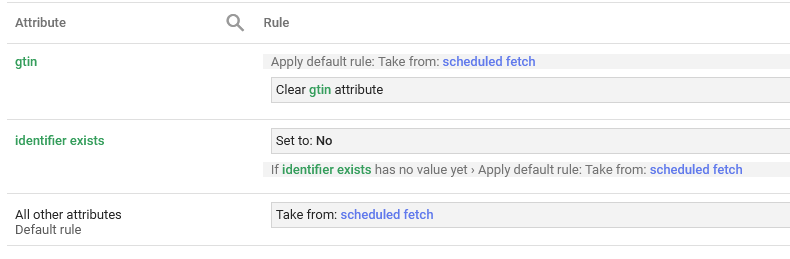Leaderboard
Popular Content
Showing content with the highest reputation since 06/26/2018 in Posts
-
2 points
-
In the skin's config.xml, find the <image reference="category">. It is set for 800 pixels on the longest dimension. Change this to 900. It will auto-scale down to fit the container (which is 848 px wide). Next, you will need to find the CSS rule (I do not know where it would be.): .cat-hdr-img img { margin: 0px auto 5px; } Change to: .cat-hdr-img img { margin: 0 0 5px; } This CSS change will remove the margin that the browser adds to either side of the image, in equal part, to center the image in the slightly wider container. Be sure to clear Cubecart's cache.2 points
-
The developer will probably / should be releasing a new version of the skin to take account of all of the skin changes included in this recent version. However, if you are using a modified version, then that update will not automatically apply to your store and you should chat to the developer about this. If you dont make all the front end skin changes then you wont be able to take advantage of any fixes / new functionality that has been added - you may say that you dont need this functionality but it is always best to stay fully up to date because the situation simply gets worse and worse with each upgrade that is released - this is the problem with having custom changes2 points
-
You were absolutely correct @Al Brookbanks Yesterday - I tried to fix this by reinstalling 1.9.6 and got the same errors but 1.9.7 from today has solved it! Many thanks. Really helpful1 point
-
1 point
-
Is it possible to show random products in the sidebar, instead of featured products? Or perhaps to show random products instead of latest products on the homepage? Thank you very much for your time!1 point
-
From what I see, the CBurst "View Product" page will show a "Swipe Gallery" if there are more than one image assigned to the product. (This is not images assigned to options.) If there is only one main image assigned to the product, there is no gallery. (The images posted above suggest there is more than one image assigned to that product.) So, there are edits that need to be made to the skin so that "Images Assigned to Options" feature will work. But not on a Gallery. I will post what those edits are soon. (There also seems to be a problem with some CSS code bleeding over into the Short Description area.)1 point
-
Please try: https://cubecart.zendesk.com/hc/en-gb/articles/360003831497-How-can-I-create-a-plugin-using-the-code-hooks-system1 point
-
I am going to ignore the lines that appear to come from an SSL Cert manager. I just wanted to make sure there is an appropriate RewriteBase directive. It will be interesting as to what would be found in the web access logs.1 point
-
Great! Thank you very much. It is working, I used the database credential and host localhost:9200. In the search box, to get the drop down list product, need to use mouse cursor. Can we add keyboard up,down to reach to the downward list instead of mouse cursor. Even after click outside of the search box, ES search dropdown list wont disappear. Need to used ESC key. It would be good idea to add one click functionality to clear search dropdown list like ESC key.1 point
-
Thank you so much for your replies - I think I will take up your offer in the New Year for sure after my Christmas rush is over.1 point
-
1 point
-
Using a programmer's text editor, please make this edit. In /classes/catalogue.class.php, near line 893: From: $GLOBALS['catalogue']->searchCatalogue((int)$_GET['cat_id'], $page, $catalogue_products_per_page); To: $GLOBALS['catalogue']->searchCatalogue($_GET['cat_id'], $page, $catalogue_products_per_page); The variable $_GET['cat_id'] could actually contain the value 'sale'. Should this text value be cast to a numerical type, it equals 0, for which there is nothing to be found. The use of (int) was added in an attempt to solve some other problem.1 point
-
Please bring up the extension for viewing the settings in admin, Extensions, find Card Capture and click the Edit icon. On the next page shown, what does the Description field show?1 point
-
Image compression? CubeCart takes a source image, typically PNG or JPG, 750x750 pixels for example, then creates sized variants specific to the intended layout area and page. The source is uploaded to /images/source/, and CubeCart's variants are saved in /images/cache/. The specific variants are coded in the skin's config.xml file. Take a look a Foundation's config.xml file in a programmer's text editor. Here, you will find image nodes with the reference attribute indicating where the image is used. The product page uses 'medium' and 'gallery'. The maximum attribute specifies the length of the longest side, maintaining proportionality, but never longer than the original. (That is, if the source is 450x450 pixels, variants could be smaller, but will never be larger than that.) And, of course, the browser can scale the image to fit the layout's placement if the HTML coding allows it. Note also the quality attribute. For many image formats, there is the 'compression ratio', expressed as a 'quality' -- 100 being very lightly compressed, if at all, and 10 looking like crap. I have visited web pages that initially show a super-blurry image (high compression), then eventually, under javascript control, fetches a high-quality (large filesize) image to replace the blurry one. Currently, CubeCart does not do this.1 point
-
Even though CC651 says it will run under PHP7.1+ (that statement is a bug), we very much recommend running PHP7.4, and highly recommend PHP8.1. That "unexpected =" error is from the new (as of PHP7.4) 'null coalescing assignment' operator. https://www.php.net/manual/en/migration74.new-features.php#migration74.new-features.core.null-coalescing-assignment-operator1 point
-
Nice idea! In admin, Maintenance, Rebuild tab, there is a means to "Reset all product view counts". "Views" is one of the choices on what criteria to base a query for "Best Sellers" (aka Popular Products). But resetting Views might be overkill for some. I have in mind a text box next to Store Settings, Layout tab, "Source data for popular products" saying, "Within the past [###] days." This won't be a date range, but will this suffice for your needs?1 point
-
You can check your "includes/global.inc.php" file it will have the link to the admin page in it, $glob['adminFile'] = 'admin_xxxxx.php';1 point
-
1 point
-
Please create the error log: https://forums.cubecart.com/topic/51550-how-to-create-the-error-log/ There may be clues to what is happening.1 point
-
The package of files that has been offered to replace a few existing troublesome files did have a change in the one file (ini.inc.php) that declares the version (now 6.4.9). Replacing these troublesome files does not require that setup be run again. This package contains no changes to be made to the database or the database contents. Hence, normally, setup makes an entry in the database table CubeCart_history with the version "processed" and the timestamp when it happened. But simply replacing these troublesome files did not also make the appropriate entry in the CubeCart_history table. Using an external database utility, view CubeCart_history and change the value "6.4.8" to "6.4.9".1 point
-
Did you follow the steps in method 1? https://support.cubecart.com/hc/en-gb/articles/360003794198-How-do-I-upgrade-from-CubeCart-v6-to-latest-v6-1 point
-
This may be related to an open issue: https://github.com/cubecart/v6/issues/3057 If the error was copied from CubeCart's admin, System Error Log, if you hover the mouse over the error, there may be a popup that gives the trace PHP made to get to the code that errored. If that popup appears, try to copy/paste the contents to a reply here.1 point
-
Please make the following change: {literal} <!-- Google tag (gtag.js) --> ... all the javascript code ... </script> {/literal} That is, surround the supplied code with Smarty's "Take this literally!" command. Otherwise, Smarty will try to interpret anything between braces as commands for itself.1 point
-
For step D, be sure that the updated plugins (that needs the ionCube that works with PHP 7.4) are not enabled. Otherwise, there is still the situation of an ionCube-encoded plugin wanting a later version of ionCube that is not running under PHP 5.6. Otherwise, the above is the sequence of steps I would suggest.1 point
-
Sorry to hear this Rosemary. Best of luck achieving what you want. I'm not sure I have any valuable input.1 point
-
Recently had to change the password on a friend's Outlook 2013 (which does not do OAuth like Thunderbird). Now, I have not actually done this for my development installations of CubeCart yet, but I have every expectation that this will work. What you need to do is to acquire an "app password" for your "less-than-secure" app (as Google puts it). See: https://support.google.com/accounts/answer/185833 To do this, you will need a cell-phone. In your GMail account settings page, find the Security section. Enable "Two-step Verification". (This is not as bad as it sounds.) This is only to verify that the person doing this process is, in fact, you. Google will text a code when you begin the process of generating an app password. There should now be a new option in the "Signing in to Google" section for App Passwords. Select this option. On the App Password page, choose Select App, and for the name of the app, choose something like FettleBox Store (something in one or two words to describe what you are to use this app password for). Then choose Generate. The 16-digit number in a yellow banner is what you will enter in CubeCart's SMTP Password field (the banner shows spaces between each set of four digits that are not part of the password - do not include the spaces). This is all how it worked for Outlook 2013. I expect it to also work when wanting to use GMail as the SMTP server for CubeCart.1 point
-
Attached is a follow-on report for more edits needed to make CC645 run under PHP 8.1 - attempting to eliminate (at least minimize) the numerous error messages that PHP logs. Some of these edits assume that the edits and file replacements found in the prior report have already been made. PHP8.1_Changes2.txt.zip1 point
-
1 point
-
I would say it is not the POF module contributing to this. Rather, the 'verification code' is CubeCart complaining that the reCaptcha gadget is not agreeing with the solution provided. It might not be displaying when it should be, or the customer worked out the puzzle, but the solution is not correct. Please verify that, in admin, Store Settings, Features tab, Bot Protection section, the reCaptcha is enabled as desired. Then, assure yourself that your browser is not blocking the javascript needed to fetch the reCaptcha gadget from Google.1 point
-
Hi @kiwi To add selected document links to the category menu you'll need to add them manually Open - amzin > templates > box.navigation.php Find lines 29-31 {if $CTRL_SALE} <li><a class="sale-link" href="{$URL.saleitems}" data-level="1" title="{$LANG.navigation.saleitems}"><i class="fas fa-tag"></i> {$LANG.navigation.saleitems}</a></li> {/if} Now just below it (before the </ul>) add your document links using the following structure <li><a href="###LINKHERE###" data-level="1" title="Document One"> Document One</a></li> To make the images responsive you'll need to remove the height/width styling from the html content and add class="img-responsive" to each of the image html elements. To do this, click on the document page in the admin panel and select the content tab then add images as normal. Then press the "source" button in the top left corner of the editor. Your images will look something like : <img alt="" src="/CubeCart/images/source/prod_01_a.png" style="width: 510px; height: 510px;" /> Now, remove the styling and add class="img-responsive" so it would look something like <img alt="" src="/CubeCart/images/source/prod_01_a.png" class="img-responsive" />1 point
-
Hi, Without knowing anything about the images (size ect) you intend to use i can only give a vague example. Assuming the images you plan on using are all the same size/dimensions then you could do something like: 1) Upload the 4 images to your site (for the example below i've used square images and uploaded them to root > images > source ) 2) Admin > Documents > Select the document which is your homepage 3) Select the "Content" tab and then click the "Source" button on the text editor. 4) Add some html to display your image "buttons" - For the example i am using square images so layout might need changing if you use rectangular images. <div class="home-blocks"> <div class="row"> <div class="col-xs-12 col-sm-3"> <a href="http://www.google.com"> <img class="img-responsive" src="images/source/mens_sale.png" title="Shop Mens Sale" /> </a> </div> <div class="col-xs-12 col-sm-3"> <a href="http://www.google.com"> <img class="img-responsive" src="images/source/womens_sale.png" title="Shop Womens Sale" /> </a> </div> <div class="col-xs-12 col-sm-3"> <a href="http://www.google.com"> <img class="img-responsive" src="images/source/childrens_sale.png" title="Shop Childens Sale" /> </a> </div> <div class="col-xs-12 col-sm-3"> <a href="http://www.google.com"> <img class="img-responsive" src="images/source/clearance.png" title="Clearance Sale - All Stock Must Go!" /> </a> </div> </div> </div> 5) Add a small bit of css When adding custom css styling i recommend you create a custom css file so that they don't get lost during any updates. To create a custom css file go to skins > basix > css and make a copy of the cubecart.default.css file and rename it cubecart.custom.css Open cubecart.custom.css and add the following .home-blocks{ text-align:center; } .home-blocks a { display:inline-block; margin: 10px 0px; } .home-blocks a img{ max-width:100%; } @media (max-width: 767px){ .home-blocks .col-xs-12 { width: 50%; } } then go to skins > basix > templates > element.css.php and add <link rel="stylesheet" href="{$ROOT_PATH}skins/{$SKIN_FOLDER}/css/cubecart.custom.css"> And clear your site cache via your admin panel.1 point
-
I wonder if a specific browser plugin could be to blame... messing with the DOM.1 point
-
1 point
-
Hi Lyd, It is possible to add to the area you mention, however anymore than 3 can cause a layout issue on screens between 768px and 991px (the joys of responsive websites ) you can free up a bit of space by removing the "register" link and just have a login link (theres a register link on the login page and register options during checkout so no biggy) To Add A Page 1) Create a page (Admin > Documents > Create Document) When you create the document a link should appear in the footer of your site. Make a note of the link. 2) Open basix > templates > box.navigation.php Add your link (i've used Affiliates as an example) to the bottom of the list. <li itemprop="name"> <a itemprop="url" href="http://exmaple.com/CubeCart/affiliates">Affiliates</a> </li> and save. NOTE! The navigation file gets cached so you will need to clear your sites cache if you have the cache enabled. (You should have a Clear Cache button in your admin header) Remove Register Link (OPTIONAL - Upto you if you want to) basix > templates > box.session.php Find and remove <li itemprop="name"><a itemprop="url" class="parent-link" href="{$STORE_URL}/register{$CONFIG.seo_ext}">{$LANG.account.register}</a></li>1 point
-
My bad. Replace that other new code with this new code: if (!empty($item['product_options'])) { $product['product_options'] = array(); if (($list = unserialize($item['product_options'])) !== false) { foreach ($list as $value) { $product['product_options'][] = $value; } } else { if(method_exists($order,'unSerializeOptions')) { $options = $order->unSerializeOptions($item['product_options']); } else { if(empty($item['product_options'])) { $options = array(); } else if(($options = cc_unserialize($item['product_options'])) !== false) { } else if (($options = cc_unserialize(base64_decode($item['product_options']))) !== false) { } else { $options = explode("\n", $item['product_options']); } } foreach ($options as $option) { $value = trim($option); if (empty($value)) continue; $product['product_options'][] = $value; } } $product['product_options'] = implode("\n", $product['product_options']); }1 point
-
The POF module prior to 1.2.2 had its own code to email a courtesy email confirming the order was placed. Version 1.2.2 now is supposed to use the established code in CubeCart's core codebase. Looking at 1.2.2 (version 1.3.0 is the same), it seems more work needed was mentioned to the programmers, but didn't get done. So, please make this edit: In the Print Order Form module, gateway.class.php, near line 206, find: if (!empty($item['product_options'])) $product['product_options'] = implode(' ',unserialize($item['product_options'])); Change to: if (!empty($item['product_options'])) { if (($list = unserialize($item['product_options'])) !== false) { foreach ($list as $value) { $item['options'][] = $value; } } else { if(method_exists($order,'unSerializeOptions')) { $options = $order->unSerializeOptions($item['product_options']); } else { if(empty($item['product_options'])) { $options = array(); } else if(($options = cc_unserialize($item['product_options'])) !== false) { } else if (($options = cc_unserialize(base64_decode($item['product_options']))) !== false) { } else { $options = explode("\n", $item['product_options']); } } foreach ($options as $option) { $value = trim($option); if (empty($value)) continue; $item['options'][] = $value; } } }1 point
-
Hey @radman Pretty sure i have gotten to the bottom of it. Due to a recent change with CubeCart the Sale Items / Gift Certificates links don't appear to work in the way that they used to which in turn affects the way that i used them in the template. So, as a solution if you like them above the search box i would suggest you hard code them. If this is a route you would like to take please find the instructions below: in skins > amzin > templates > main.php around lines 74 - 79 find {if $CTRL_CERTIFICATES && !$CATALOGUE_MODE} <li><a href="{$URL.certificates}" title="{$LANG.navigation.giftcerts}"><i class="fas fa-gift"></i> {$LANG.navigation.giftcerts}</a></li> {/if} {if $CTRL_SALE} <li><a class="sale-link" href="{$URL.saleitems}" title="{$LANG.navigation.saleitems}"><i class="fas fa-tag"></i> {$LANG.navigation.saleitems}</a></li> {/if} and simply replace them with <li><a href="https://mybikerleather.com/gift-certificates.html" title="{$LANG.navigation.giftcerts}"><i class="fas fa-gift"></i> {$LANG.navigation.giftcerts}</a></li> <li><a class="sale-link" href="https://mybikerleather.com/sale-items.html" title="{$LANG.navigation.saleitems}"><i class="fas fa-tag"></i> {$LANG.navigation.saleitems}</a></li> Sorry for any inconvenience caused by this oversight.1 point
-
Hey @radman The W3W compatibility notice in the admin panel is cosmetic - Providing you enter your W3W info it will work as intended. It's just in the admin panel it looks for a certain skin file to determine whether or not its compatible, however for the updates i approached it differently so the certain skin file isn't there. As for the other issues, i can only assume something might have been edited incorrectly during your update, i can't seem to load your site (503 Service Unavailable) at the moment so i can't check whats going on.1 point
-
Please follow along with me. Let's look at /classes/gui.class.php, the private function _displayPopularProducts(). At the bottom of the function, near line 1275, a statement assigns the $content from fetching and rendering a template to $POPULAR_PRODUCTS. So we know the code gets executed down to that point. Just above that statement is where all of the products from the query (in the $vars variable) is assigned to $POPULAR. But $POPULAR isn't in the diagnostics popup. That's crazy. If 'POPULAR_PRODUCTS' got assigned something, then 'POPULAR' must have been assigned something, even if it is null or false. Just above that is a hook. And above that, inside the foreach() loop, is a test that skips the product being examined if it does not have an associated category that has its status enabled. What is still disconcerting to me is that the query isn't showing in the grey debug section. It really should be there, because, with the test near line 1240, if there are no $products from the query, none of what we just discussed gets executed. Assuming the query is listed in the grey debug section, but wasn't correctly found, the only thing that could cause problems is: the test for enabled categories assigned to each product being looked at, or there being a hook that empties $vars. In the grey debug section, near the bottom, are there any messages that indicate problems with any of the queries?1 point
-
Hey, No, you'd go from the one above the version you have installed as any below it will already be done in the skin. So if you installed Amzin V1.02 then you'd only want V1.03 and above updates. If you go to yoursite > skins > amzin > docs > changelog.txt the top entry shows which version of amzin you had when you installed the skin. I'm guessing you have Amzin V1.02 installed so the only one i would say is necessary would be on V1.03 - #23 Prevent Add To Cart Cache Once your store is running CubeCart 6.4.1 then you'll need #16 to #21 (SEO EXT Support) to fix the login/register/search URLs The updates in the guide only cover skin edits to support core features, some of which cover new features added in CubeCart V6.4.1. So to use those features you'd need to upgrade your store to CubeCart V6.4.1 which is entirely separate from skin updates. Just doing skin updates won't update CubeCart's core.1 point
-
Hey, In relation to my answer to your previous question of "Can the core script be updated manually?" By "modified version of CubeCart" i mean if you have manually edited any of CubeCart's core script files. Using the upgrade option in the admin panel may cause the loss of any custom edits made to the core files. In relation to Extensions such as Skins, if you modify them (Change colours by editing the css files, manually add additional html etc) then it's advisable that you do not use "install tokens" to install new versions of the skin as you will lose any previous edits to the skin. CubeCarts Install Tokens basically pulls the full new version of the extension (skin) from CubeCart servers and extracts it over the existing version (replacing the existing files with new files - restoring the skin back to its default version) but also merges so any extra files are not lost. Which is why i now do a manual update guide for any updates to my skins as most people modify the colour scheme at the least. If that makes sense.1 point
-
Hi Rich, There will be an update for my skins at the weekend to cover changes in the latest version of CubeCart. As you have a modified version of the skin you can make use of the manual update guide to apply any front end updates you wish to add your site. As @havenswift-hosting says its best to keep upto date, especially with the cubecarts core script. However, ultimately that is your decision1 point
-
Thanks @bsmither for helping out while i catch some Joys of timezones.1 point
-
There is a CSS rule that is setting the max-height of the logo. .main-logo img { display: block; max-width: 100%; max-height: 60px; } I can't really determine where this rule is at, but it can be overruled by adding a style attribute to the <img> tag: <div class="col-xs-7 col-sm-3"> <a href="{$ROOT_PATH}" class="main-logo"> <img src="{$STORE_LOGO}" alt="{$CONFIG.store_name}" style="min-height: 120px;"> </a> </div> Edit the main.php and main.checkout.php templates.1 point
-
1 point
-
Two ways: FTP the folder that was extracted from the ZIP file to CubeCart's /modules/gateways/ folder, or obtain the lightning bolt token and enter it in CubeCart's admin, Manage Extensions page. It will automagically appear in the Extensions list.1 point
-
Welcome Welshy! Glad to see you made it to the forums. The MarketPlace isn't a CubeCart store (at least, I don't think it is), so there isn't much other CubeCart users can help with this. I think contacting CubeCart HQ directly will be the quickest way to let them know of your difficulties. https://www.cubecart.com/contact1 point
-
Please make this edit: In the module's file /skin/admin/index.tpl, near line 57, find: {$MODULE_ZONES} <div class="form_control"> <input type="submit" name="save" value="{$LANG.common.save}" /> </div> </form> Change to: {$MODULE_ZONES} <div class="form_control"> <input type="submit" name="save" value="{$LANG.common.save}" /> </div> <input type="hidden" name="token" value="{$SESSION_TOKEN}" /> </form>1 point