-
Posts
2,753 -
Joined
-
Last visited
-
Days Won
84
Everything posted by havenswift-hosting
-
Demos of all our skins and most of our plugins can be seen at https://www.cubecart-demo.co.uk The plugin doesnt specifically print the selected option image on the invoice but can't see that this would be difficult to do at all even with the standard invoice but would be even easier if using our Enhanced Admin Order Entry plugin which allows you to completely define what fields and in what layout the invoice is printed by adjusting a template Ian
-
Hi It is still on our to do list but due to the real lack of interest from people, it isnt very high unless one or more people would like to part fund the development Ian
- 10 replies
-
- CubeCart v6
- Other
-
(and 1 more)
Tagged with:
-

Should I upgrade (4.4.8 to 6)
havenswift-hosting replied to kinderyum's topic in Install & Upgrade Support
We have a plugin that provides this functionality and is available via our website Ian -

WorldPay Payment Gateway Extension Error
havenswift-hosting replied to Nickh's topic in Technical Help
Looking at the server logs for our customer, Worldpay is making contact back to the server OK (status 200) using the expected POST (point 1) and then the index.php is being called correctly (again status 200) immediately afterwards (various sensitive information changed to XXXXX's) followed by a number of other GETs for resources (304 or 200) - all appears fine but the order is not updated to Processing nor any transaction recorded 195.35.90.68 - - [14/Mar/2016:16:14:35 +0000] "POST /admin.php?installation=XXXXXXX&_g=plugins&module=WorldPay&msgType=authResult&type=gateway HTTP/1.0" 200 2535 "-" "WJHRO/1.0 (WorldPay Java HTTP Request Object)" 82.17.59.245 - - [14/Mar/2016:16:14:37 +0000] "GET /index.php?_a=complete&orderKey=XXXXXXXXXXXXXX&paymentStatus=AUTHORISED&paymentAmount=1735&paymentCurrency=GBP&mac=d908373b7ebdfbbecc898517e0754c5d&source=WP HTTP/1.1" 200 8720 "-" "Mozilla/5.0 (Windows NT 6.3; WOW64; Trident/7.0; rv:11.0) like Gecko" -
We started looking at this but never really got very far with it as the original intended client changed their mind Ian
-

Add a wordpress blog to homepage
havenswift-hosting replied to djcaseanova's topic in Customising Look & Feel
That post is over four years old and doesn't use the WP-CLI API which is now the WordPress supported method for extracting data (and a whole load of other uses) from WordPress -
V1.2 released which includes minor fixes plus the addition of a product image magnifier and also a second style which allows you to choose to have the sidebar on the left hand side instead of the default right hand side. Example customer website that is using the skin is https://www.caranx.net
-
Answered originally in the second thread that you had started but removed that and answered here instead to avoid duplication I would suggest that if you need a booking system alongside CubeCart that you integrate WordPress (either as the front end with CubeCart behind it or vice versa) which we have done for a lot of clients designing custom CubeCart skins and matching WP themes. WordPress has a huge range of plugins including a range of booking systems Ian
-

Add a wordpress blog to homepage
havenswift-hosting replied to djcaseanova's topic in Customising Look & Feel
We have recently completed a plugin that uses the WordPress WP-CLI API to retrieve blog posts (and also testimonial information) and make that information available as Smarty variables so the information can be displayed within CubeCart. This is exactly what you are trying to do. Take a look at https://www.ropesdirect.co.uk and towards the bottom of the homepage you will see a slideshow which displays a number of randomly selected testimonials entered and stored within the WP database and then below that are the last four blog posts along with the featured image. The plugin is so new that I haven't even added a proper description for it on our website https://www.havenswift-hosting.co.uk/clients/cart.php?gid=19 and it isn't yet available via the Extension Marketplace. Also be aware that this isn't a simple plugin where you just install it and it magically creates the display for you - it provides the information as Smarty variables that can then be used within your skin however you want but you will need some skin coding skills or get us / another developer to do this for you - the cost of the plugin does not include this ! Ian -
I agree. I believe that the default setting for this should always be when payment has been made (Processing status) that is generally when you should allocate a stock item to an order. You could have ten items in stock but have a malicious user place ten orders for that item, but not pay for any and then have none available to sell to legitimate customers. The only time stock should be allocated at Pending stage is when you have very limited numbers of that item, turnover is high from large numbers of orders AND you also have a very low time limit for discarding unpaid Pending orders (say 20 minutes which is normally more than enough to complete payment on an order) and therefore returning "reserved" items back into stock Ian
-

[Resolved] Orders status stuck in Processing
havenswift-hosting replied to Moshe Nitzani's topic in Technical Help
I know of no mechanism where orders that contain physical (i.e. Non digital) products can get set to Completed status unless manually done by an admin user. It makes no procedural sense to do this - having an rider at Processing status means "Order has been pad but needs further attention - i.e. Shipping". You should check the transaction log for these orders to see what records there are Ian -

[Resolved] Orders status stuck in Processing
havenswift-hosting replied to Moshe Nitzani's topic in Technical Help
Further to Al's reply, orders with any physical goods need to be manually changed from Processing to Order Completed once you have shipped the order Ian -
Using browser caching correctly is one of the easiest ways to increase the speed of your website but it has to be done correctly (one or two standard recommendations can cause issues) and on a relatively stable site. www.gtmetrix.com is a great site that uses Yslow and Google Page Speed to test various issues but you should never blindly follow all recommendations Ian
-
If your hosting company is running suPHP or suExec with any allowed combination of php and let, then ALL directories should always be 755 and ALL files should always be 644. Many hosting companies don't run this much more configuration as it takes more server resources and they can then cram more sites onto each server ! You would then need some directories set to 777 which is very insecure but worse still is the fact that every account on that server is equally insecure ! My only advice then is to find a different hosting company that cares about your security more than their bottom line Ian
-

Search Customer not searching address book
havenswift-hosting replied to keat's topic in Technical Help
Another way of doing this would be to use our Enhanced Admin Order Entry Plugin (see new thread under Extensions) which greatly enhances the Order Entry process for a store admin including the search. Currently available from our website but will shortly be going up on the Marketplace. Be aware if you are entering orders in on behalf of customers (however you do it) then you should be careful about what email address you use or better still remove the ability for your store to send emails - you don't want old customers receiving emails about "new" orders Ian -
Our new Enhanced Admin Order Entry module improves the process flow for adding new orders especially those added via telephone, in store or written orders and also when revising existing orders. This plugin requires no code edits to your store and is designed to work with CubeCart version 6.0.8 and later. See below for details about each enhancement. Searching for customers The customer search functionality has been greatly enhanced allowing a broader search based on a larger range of criteria. The enhanced customer search applies to all customer search areas within the admin section of your store. Customer search now matches as follows: First Name Partial matches on the first name of the customer Surname Name Partial matches on the surname of the customer Email Address Partial matches on the email address of the customer Company Name Partial matches on the company name from the address book of the customer Postcode Partial matches on the post code within the address book of the customers Address Line 1 Partial matches on the address line 1 within the address book of the customers Address Line 2 Partial matches on the address line 2 within the address book of the customers Town / City Partial matches on the town / city within the address book of the customers State / County Partial matches on the state / country within the address book of the customers Customer ID Full match against the unique customer ID within CubeCart Select Shipping Services Standard CubeCart functionality only allows you to type a shipping price into the "Shipping" input area when creating or updating an order but this module greatly improves shipping service selection. Once your customer details are defined within the Billing & Delivery tabs and the inventory has been added or amended, you can press the newly added "refresh" icon next to the shipping price box. After pressing the refresh button the module obtains a list of shipping services and prices from all of your enabled shipping modules and allows you to select the service you wish to use. The module also always provides the option of free shipping as the first selection regardless of shipping modules enabled. Calculated Tax Rates Much like the shipping price, the addition of tax to an order has typically been a manual process however with this module the process has been greatly improved. The first thing to be aware of when using this module to add tax to your order is that you do not need to add multiple tax types / tax lines to get the correct tax price. You only need to select a single tax type from your available tax list. Selecting a tax type from the available list triggers the plugin to evaluate all of the inventory within the order. Each items tax is calculated based upon the tax class you have defined within the inventory configuration (Note, only applies to the Retail Pricing customer group). Once the tax has been calculated for all of the inventory the tax values are added together and the total tax value is added to the orders tax line. After the value is in the box you can press the add button as you would normally to add the tax line to the order. As the module calculates all of the tax based on the inventory level configuration, adding multiple tax lines is no longer required. Shipping Weight When viewing an existing order a new line is added to the Shipping Information area found within the Overview tab. The total weight of the order is added in either KG or LBS based on your store configuration. The total weight is calculated based upon the inventory in the order and any selected product options Notes Any notes related to an existing order are added to the order Overview screen as well as the Notes tab Print Order Summary A new "Order Summary" print button has been added to existing orders and can be found under the Overview tab. This print button will allow you to print the entire contents of the "Overview" tab for your reference. Print Proforma Invoice A new "Proforma Invoice" print button has been added to existing orders and can be found under the Overview tab. This printed document is powered by a template which can be modified from within the "Enhanced Admin Order Entry" plugin under the "Proforma Invoice Template" tab. For your convenience a base template is made available with the module which you can modify or replace. You can use standard CubeCart smarty code within your template code. Print Packing List A new "Packing List" print button has been added to existing orders and can be found under the Overview tab. This printed document is powered by a template which can be modified from within the "Enhanced Admin Order Entry" plugin under the "Packing List Template" tab. For your convenience a base template is made available with the module which you can modify or replace. You can use standard CubeCart smarty code within your template code. Print Invoice The Print Invoice button, found under the Overview tab within an existing order has been improved. In a standard CubeCart store the template for the printed invoice is found in your admin skin files (/admin/skins/default/templates/orders.print.php). Many people use custom templates for their invoices which will often be overwritten when upgrading the store to a newer version. This plugin resolves this problem by making the printed invoice use the template defined within the module configuration. For your convenience a base template is made available with the module which you can modify or replace. The template can be modified from within the "Enhanced Admin Order Entry" plugin under the "Invoice Template" tab. If you already use a custom template for your invoice you can simply copy and paste the code from your template file into the "Invoice Template" tab within the module configuration. You can use standard CubeCart smarty code within your template code. Order Number The order number is now appended to the title of the page within the order Overview tab Customer Registration When manually adding an order you can either select an existing customer or supply details of a new customer. If you are adding a new customer a customer record is created when the order is saved Delivery Agents Within the Enhanced Order Entry plugin configuration area you can find the delivery agents tab. This tab allows you to define your shipping service providers such as Royal Mail, UPS etc. The delivery agents are added to the order edit page as a list so you can choose the agent that will be shipping the goods to your customer. You can capture extra information about the delivery agents such as their name, phone number, website URL and any notes you may wish to share with your customer. Delivery agent information can be added to your email templates allowing you to send more detailed information to your customers. Delivery Agents - Smarty Objects for email templates If an order becomes linked to a delivery agent then then information about that delivery agent becomes available for inclusion in your email templates. A new smarty object named $DELIVERY_AGENT can be referenced. The following variables are made available $DELIVERY_AGENT.name The name of the delivery agent as defined within the name column of the delivery agents list $DELIVERY_AGENT.phone The phone number of the delivery agent as defined within the phone column of the delivery agents list $DELIVERY_AGENT.url The website URL of the delivery agent as defined within the URL column of the delivery agents list. $DELIVERY_AGENT.notes Any notes about the delivery agent that you wish to share with your customer as defined within the notes column of the delivery agents list.
-
Why are you looking for somewhere else and not use the Marketplace ? This is the only official place for these type of things although of course, developers can have their own websites instead or as well as. If the code snippet was created by Brian, then you would either need for him to upload it himself, for him to give you explicit permission to upload it, or for him to pass ownership to you. Ian
-
Lee - while we have an account, we don't used Facebook - please can you PM me here
-
It is also fine to put the request in these forums - these are the official CubeCart forums after all ! Lee, if you want to drop me a PM with details of exactly what you are looking for and I will take a look Ian
-
Hi All our products and services are available from our order page : https://www.havenswift-hosting.co.uk/clients/cart.php Our CubeCart plugins are available from : https://www.havenswift-hosting.co.uk/clients/cart.php?gid=19 This plugin can be added directly by clicking on https://www.havenswift-hosting.co.uk/clients/cart.php?a=add&pid=132 Once you have purchased it, please open a support ticket and let us know the domain and also sub-domain as we need to manually add both to the allowed domain list Ian
-
Port 110 is almost always used for insecure incoming POP email servers and so cannot be used for outgoing SMTP connections. Standard setup on 99.99% of servers is port 25 (and/or port 26 sometimes) for insecure outgoing and port 465 for secure outgoing connections which is what I would always recommend. Yes, I would always recommend never using the phpMail sending method - insecure, unreliable, unauthenticated - sending via authenticated SMTP will stop most valid emails from being put into junk by the receiver. As I said, we don't even allow emails to be sent via phpMail on every one of our shared hosting servers ! Ian
-

Email issues when set to send on Pending
havenswift-hosting replied to mojee's topic in General Discussion
That will stop all emails being sent from the store (as Brian pointed out) which cannot be a good solution - how can you possibly run an E-Commerce store and not send any emails at all to customers. I think you need to investigate why your store is sending so many emails as that is not normal behaviour for CubeCart Ian -

countdown before you can buy a novelty
havenswift-hosting replied to fabriceunko's topic in Technical Help
We wrote this type of functionality as a custom mod for a client of ours in CubeCart V4 and it worked well but haven't done it as a plugin for V6 as it has very little appeal to the vast majority of other CubeCart users -
There is a "From" field - it is Senders email address. Authenticated SMTP is also a considerably better and more reliable method of sending emails than phpMail (so much so I would recommend removing phpMail from CubeCart and on our shared hosting servers we ONLY allow SMTP) and should always be used in which case you should configure each one of those fields. Ian
-

[Resolved] PayPal Pro not working
havenswift-hosting replied to drupopuppis's topic in Technical Help
You should not have both the PayPal plugin and payment gateway enabled at the same time. After deciding which one you want, then ensure you have the correct PayPal credentials. If you are still getting the same problem then check with your hosting company for the cause of the 403 error - one cause is a mod_security trip although not heard of that with PayPal payments Ian- 28 replies